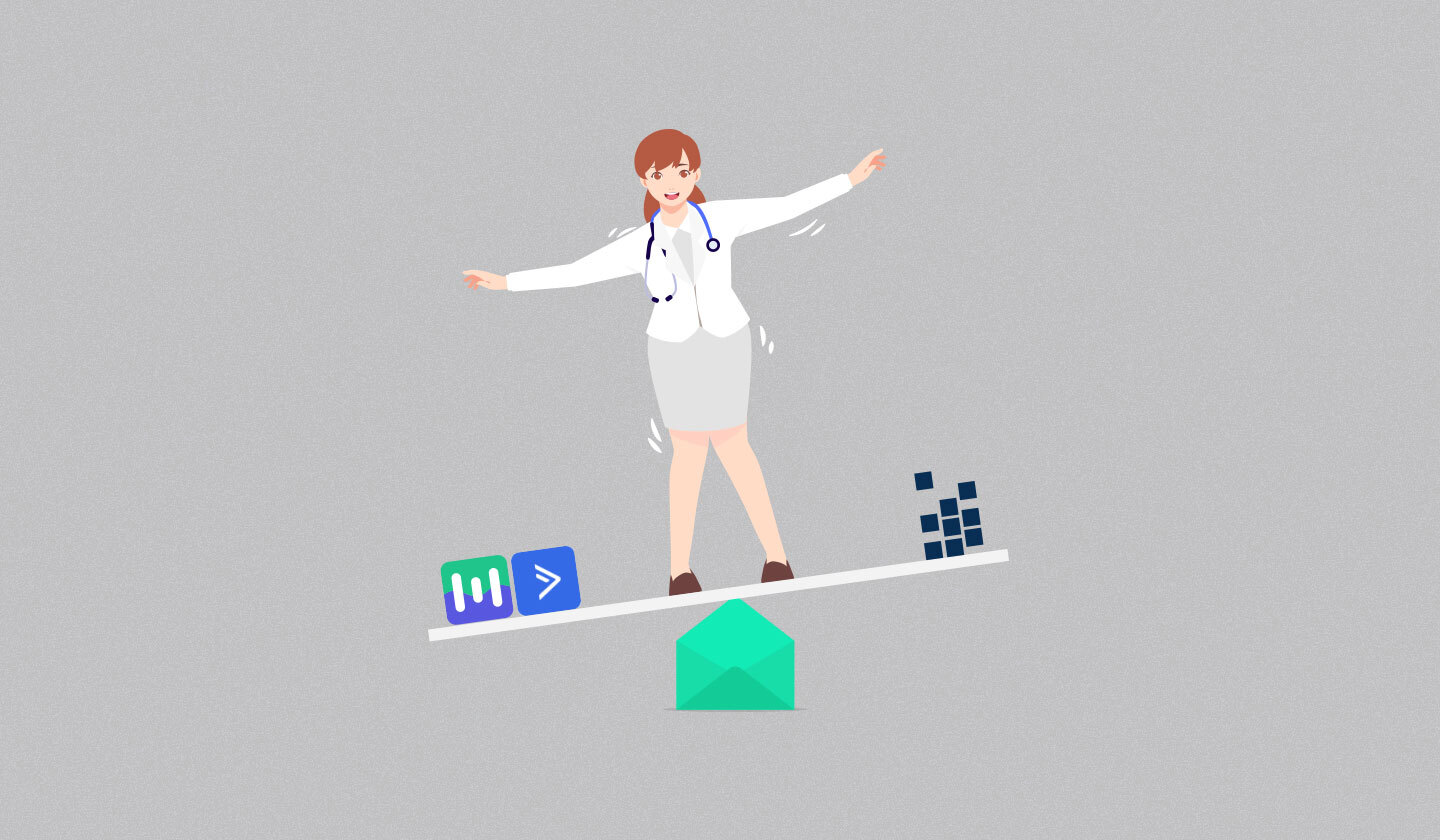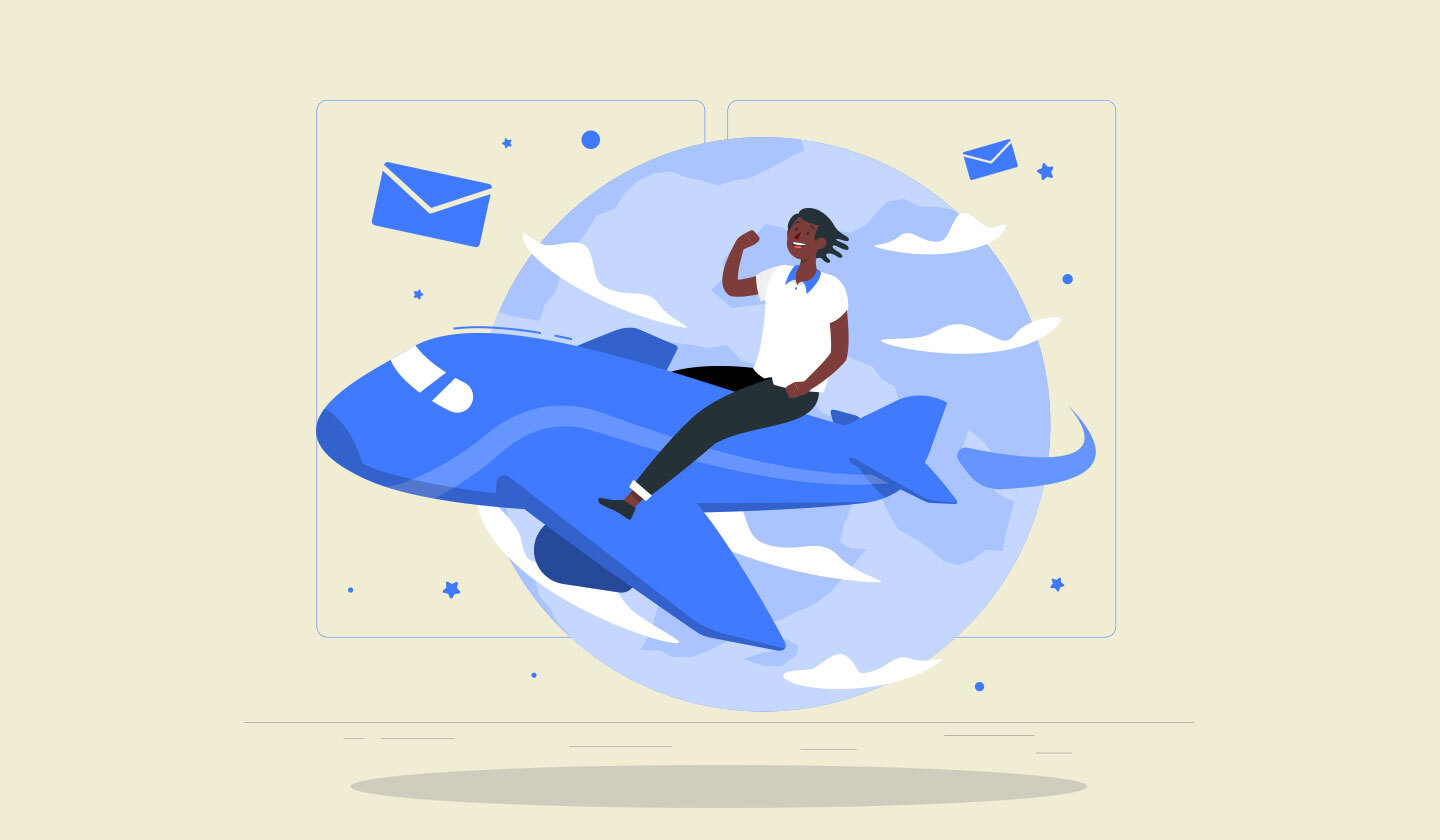As email marketers, we know how important it is to grab your audience's attention and drive a sense of urgency. And you can do this by adding a countdown timer in email.
But how exactly do you go about doing this? It might appear intimidating at first, but don't worry. With the right tools and techniques, including a countdown timer in your emails can be a breeze.
Before getting into the nitty-gritty of how to actually do it, let’s break down what a countdown timer is.
What Is a Countdown Timer in Email?
A countdown timer in email is a visual element that counts down to a specific date or event. It prompts a sense of urgency in your reader and can be used to drive sales or promotions.
Some email marketing platforms allow you to easily add a countdown timer to your emails, while others require HTML coding. Regardless, adding a countdown timer can significantly enhance the effectiveness of your email campaigns.
Just make sure to use it strategically and not overdo it – you don't want to overwhelm your readers with too many timers!
4 Reasons Why You Should Use a Countdown Timer in Email
Why should you include a countdown timer in your emails? There are several reasons, such as:

1. They create a sense of urgency
There isn’t anything like a ticking clock to get customers to snap into action. It’s human nature to feel a sense of urgency when they see that time is ticking away.
So, a countdown timer prompts a sense of urgency and motivates people to take action without any delay.
2. They boost conversions
Expressing a little urgency through your emails can increase conversion rates. You might be asking why?
Well, unique visuals and the compelling urgency of countdown timers nudge people to take action and ultimately make purchases.
3. They’re a visual reminder
By visually counting down to an offer expiration or event date, countdown timers can encourage subscribers to take action before it's too late.
Plus, they add an element of excitement and anticipation for the upcoming event.
4. They build up hype
A countdown timer in an email can build up hype by creating a sense of urgency and scarcity. It gives subscribers a limited time to take advantage of a promotion or sale, encouraging them to make a quick decision.
So, why not spice things up and add a little countdown clock to amp up interest in your message?
When to Use a Countdown Timer in Email?
Countdown timers aren’t only for homepages anymore. Using one in emails makes your subscribers act right away before they miss out on anything.
Here are a few creative ways you can use a countdown timer in your emails:
Introduce a limited-time promotion or sale
Count down to the launch of a new product or service
Build excitement for an upcoming event or webinar
Remind subscribers about an expiring deal or offer
Create scarcity for a popular item with low stock
Launch a sale for seasonal events, like Black Friday or Christmas
7 Easy Steps to Add a Countdown Timer in Email With Unlayer
Great news - adding a countdown timer to your email with Unlayer is super simple!
If watching a video sounds more like your style, check out this one from Unlayer on how to add a countdown timer to your emails.
Step 1: Sign in to your Unlayer account and pick a template of your choice.
Step 2: Once you enter the editor, drag and drop the timer feature onto the template.

Step 3: Next, click on the timer to customize it according to your needs.
Step 4: Play around with different properties of the timer, like the “End Time” and “Timezone,” and set them as per your needs.
Step 5: Next, you can move on to change the color of the countdown timer, which is divided into three sections, i.e., background color, digits color, and labels color. You can select the color of your choice here.

Step 6: Then, choose the fonts for digits and labels and adjust the font size as per your liking.

Step 7: Next, adjust the properties of the image, including the auto width and alignment.
And that's it - you're all set to add some urgency to your email campaigns!
Don't have an Unlayer account yet? Sign up for a free trial to create visually appealing, interactive emails in no time.
5 Tips to Make Your Email Countdown Timer Stand Out
Follow these five tips to ensure you express urgency in your emails rightfully through countdown timers.
1. Use a captivating subject line, as it's the first thing your customers notice. For example, using a subject line like “Get it before it expires ⏰”.
2. Keep the design visually appealing with eye-catching images or graphics.
3. Personalize the countdown timer by including relevant information, such as an event or promotion end date.
4. Make sure the countdown timer is visible and easily readable within the email layout.
5. Use an animated countdown timer to add a dynamic touch to the email and make it stand out even more in the inbox.
5 Creative Email Countdown Timer Examples to Get You Started
Ready to start using countdown timers in your emails? Check out these examples for inspiration:
1. Product launch
Are you tired of constantly checking the clock and counting down the seconds until your big product launch? Well, say goodbye to those frantic moments with a countdown timer in email.
Simply insert the timer into your email campaign and let it do all the work for you, just like Miro did in the email below. Your subscribers will see a visually appealing countdown that builds anticipation for the big reveal.
Plus, the placement of the countdown timer below the CTA button brings attention to it, making it more noticeable and effective in encouraging conversions.

2. Seasonal events
Have you ever been in the midst of sending a holiday sale email, only to realize that the promotion is set to end in just a few hours? Or maybe you want to create some urgency for your Mother's Day gifts but don't know how to convey that sense of urgency in your email.
That’s what Thorntons does perfectly in the below email example. They have used eye-catching imagery to showcase their special offer and a countdown timer that will encourage subscribers to take advantage of the deal before it’s too late.

3. Discount coupons
Using a countdown timer for discount coupons gives off a feeling of exclusivity, ultimately leading to an increase in sales and customer conversions.
Look at the below email example from BodyCandy – set a timer just like them and watch those voucher redemptions soar.
Because they’ve used the countdown timer in the very beginning to catch their subscribers’ attention. Moreover, to provide a seamless experience to their customers, they’ve shown additional categories like free shipping, 100% satisfaction, and the largest selection of their body jewelry.

4. Webinar or live stream
People usually sign up for an online event or live stream, but only a few actually attend. That is why it’s essential to remind them about your upcoming webinar.
Countdown timers work exceptionally well in online event email campaigns. Most organizers stick with sending three emails - a registration confirmation email, an event reminder email a few days before the webinar, and a final notification email just one to three hours before going live.
Here’s an email example from Formula 1, informing their subscribers about the upcoming live stream with the smart use of a countdown timer.

5. Last-chance emails
One of the best tactics for last-chance emails is to create a sense of urgency and scarcity. Let the recipient know this is their last chance to take advantage of a particular offer or deal before it expires.
And this is what Whistlefish’s email does, nudging its customers to buy prints and canvas before the special offer ends. Plus, the minimalist design elements, along with the simplified layout, effectively get the message across about their time-limited discount.

Conclusion
The takeaway here is that including a countdown timer in email can increase urgency and encourage prompt action from your audience. Just make sure to use them sparingly and only for special promotions or events.
When implementing a countdown timer, test out different designs and placements to see what works best for your audience. And don't forget to set an end date for the timer, so it doesn't stay live indefinitely.
Now go forth and start counting down the seconds until your next big promotion! Happy emailing.