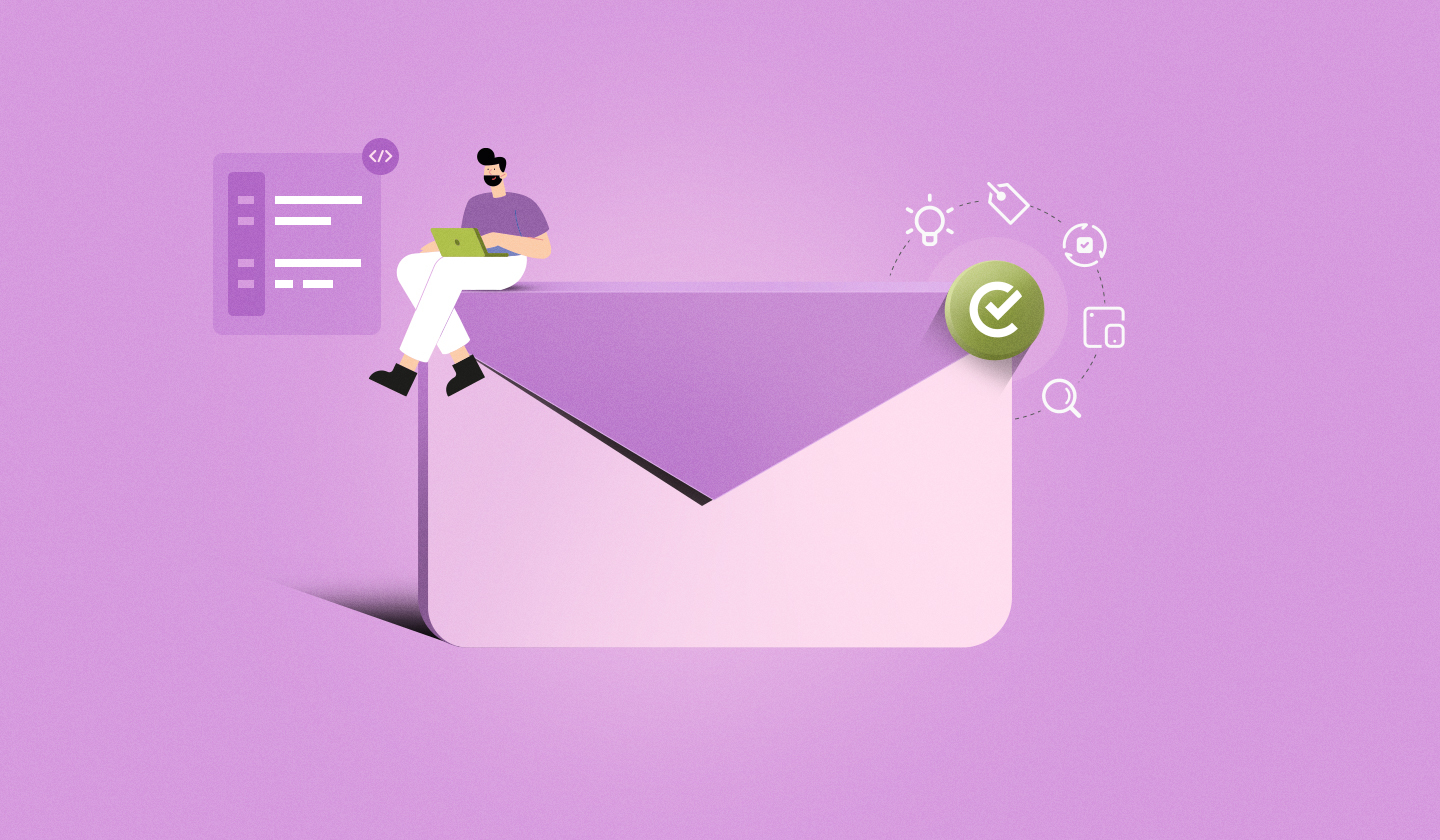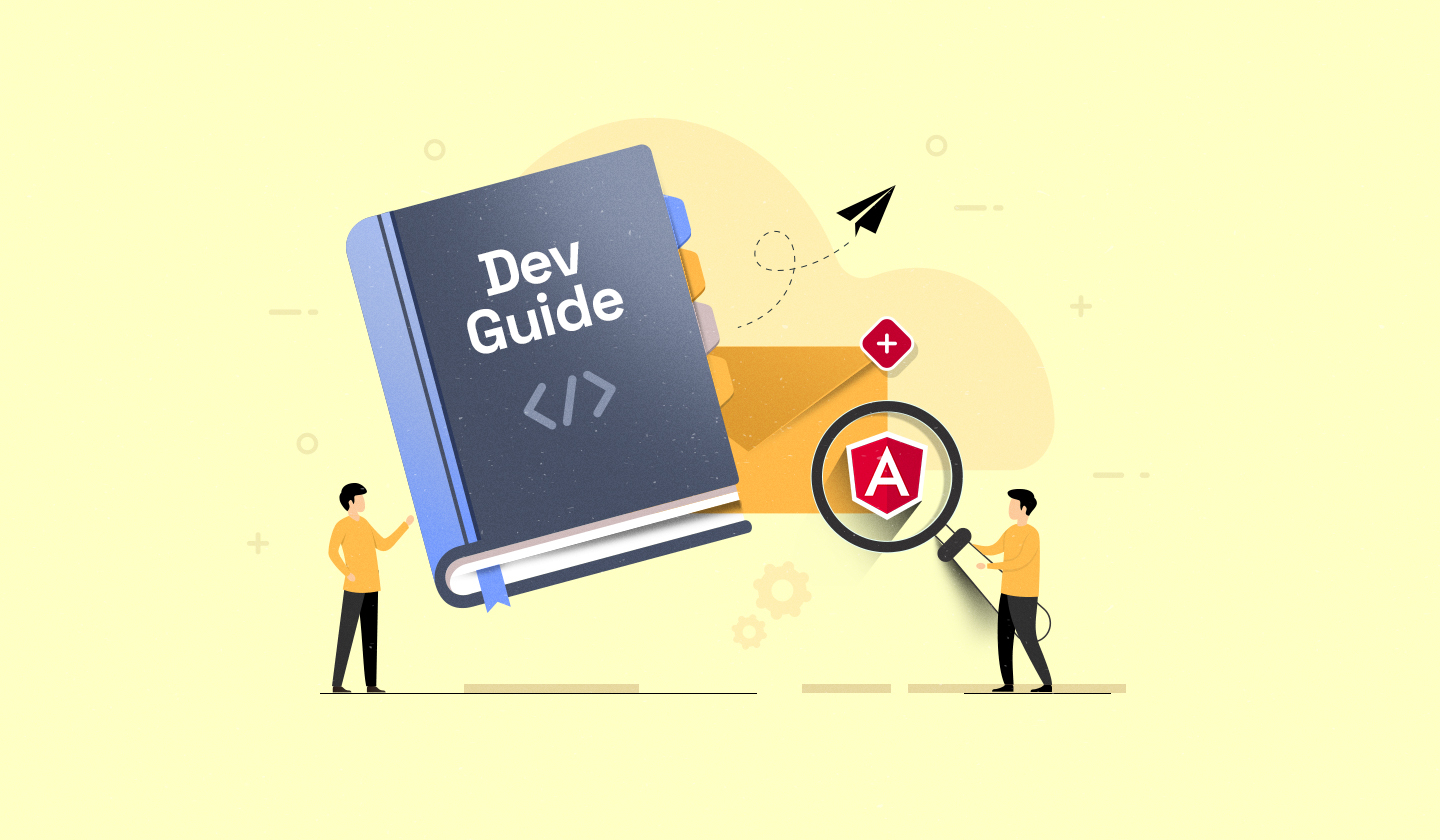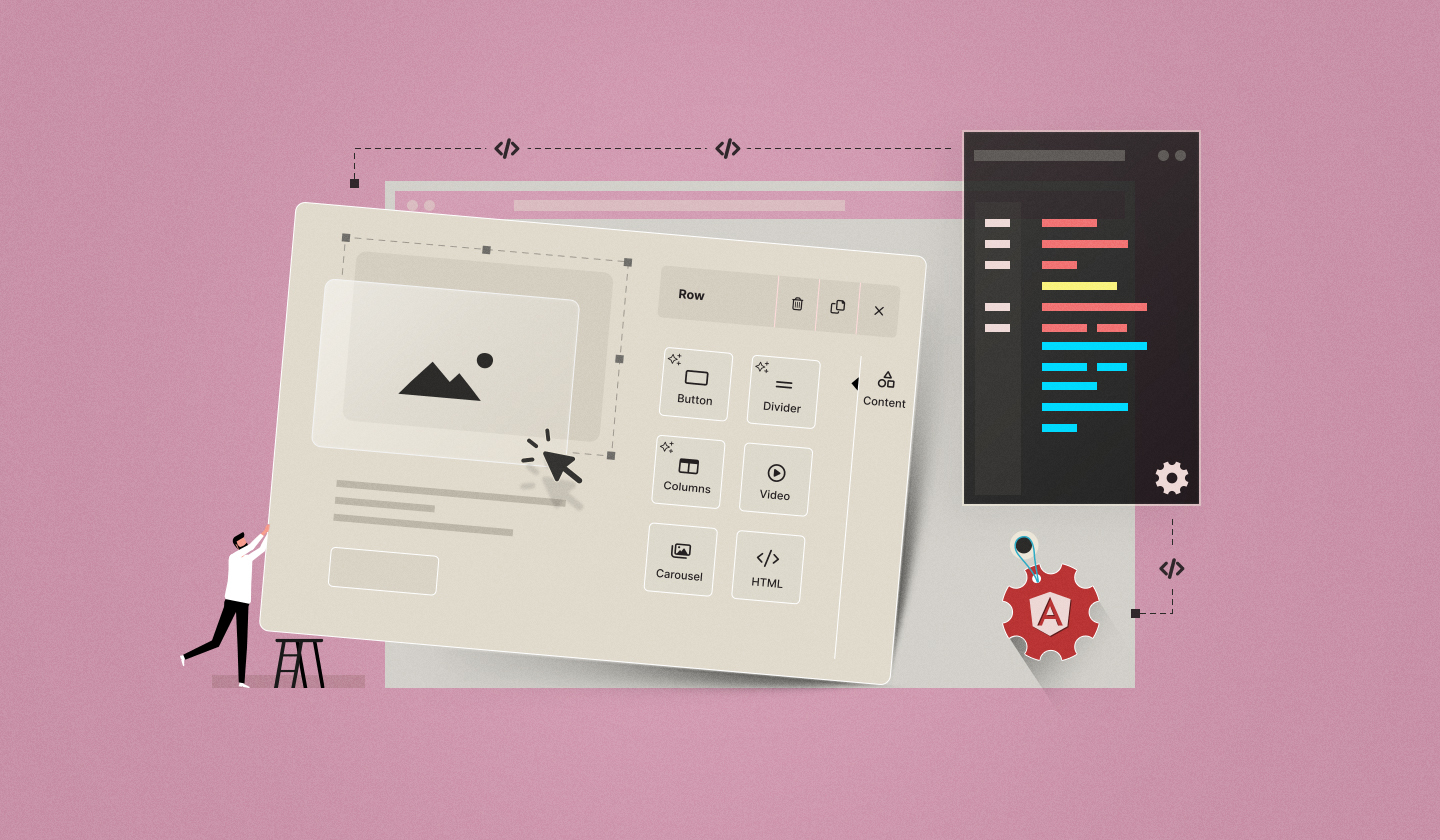Visually appealing emails might catch your eye, but it is not just about aesthetics—It’s about how they work.
That’s where directives in email design come in. They control how your email looks, who sees what, and how it behaves across different devices and email clients.
In our Ultimate Guide to Email Design Best Practices in 2025, we discussed visual elements like colors, images, layout, etc.
Now, let’s move on to the technical side: email design directives — what are they, why do they matter, and how can you use them effectively in your email design components?
However, if you want to specifically explore Angular directives in email editors, why Angular is a solid framework, and anything else related, check out our comprehensive guide on Angular email builders.
What Are Directives in Email Design and Why Do They Matter?
Directives are the masterminds behind your email layout. They decide not just what to show but also how to show it, depending on who’s opening the email, where they’re opening it, and what device or email client they’re using.
Directives are usually written in HTML or CSS. They use inline styles, media queries, and conditional comments to ensure that your email adapts to different screen sizes, handles rendering issues in clients like Outlook or Apple Mail, and even changes content dynamically based on user data like location or preferences.
In short, directives are invisible logic baked into design. Without them, your email breaks visually, behaves unpredictably, or falls flat on relevance.
7 Best Practices for Using Email Design Directives
Here are some of the best practices to leverage the full power of email design directives:

1️⃣ Keep logic simple and focused
Adding too many conditions to an email makes it tough to manage and troubleshoot.
The more logic you add, the more complicated it becomes for your team to understand how the email behaves, and this may lead to slow loading or display issues in some email clients.
Simplicity is the key here. Instead of overpersonalizing anything and everything, prioritize changing what actually matters, like showing offers based on the user's behavior or preferences.
This helps maintain a fast, clean, and effective email that is easy to update and scale.
2️⃣ Label clearly and leave notes
Labeling logic elements or blocks vaguely in the email, like “Section A” or “Block 1,” makes it hard to explain or even remember what they are actually doing.
This becomes even more confusing when any other team member wants to edit or troubleshoot the email.
Use names that clearly describe each block's purpose. For example, instead of generic labeling, use something like “Hide for Internal Users” or “Premium Offer Section.”
If the platform you are using allows you to add comments or short notes on the purpose of each block, just do so. Clear labeling and comments make it easier for all team members (as well as the future you!) to understand and manage logic with confidence.
3️⃣ Always add fallback content
Sometimes, the data you need for personalization is missing. Maybe the recipient skipped entering their name or other profile details.
Missing information leads to broken or awkward messages, damaging the user experience. For example, an email that says “Hi” not only feels incomplete but also unprofessional.
Always include fallback content for key personalized sections. If someone’s first name is missing, start with a generic greeting like “Hi there!” This way, your email sounds professional even with missing data, ensuring consistency and building trust.
4️⃣ Turn logic into reusable blocks
Writing new logic every time you craft an email is not only time-consuming but also increases the risk of inconsistency and errors. It becomes a tough nut to crack, especially when your email campaigns grow.
Create reusable custom blocks like content fields with built-in logic that adapts based on user data. For instance, a block that shows “15% off for new users” and remains hidden for “returning ones.”
Once this is set up, you can drag and drop it into future emails where such conditions apply without needing to write logic every single time, saving time and keeping messaging consistent.
5️⃣ Keep loops focused and clean
Loops are perfect for showing dynamic lists like top products, but overusing them just clutters your email.
A long list of repeated items not only overwhelms your readers but also stretches the email layout to such an extent that it distracts your readers from the main message. It also makes your email harder to read and digest.

Source: GIPHY
Use loops (ideally three to four items) just to highlight the relevant content. If there’s something more you want to share, direct the reader to its landing page with a full list.
This not only keeps your email focused and clean but also makes it easy to navigate while still giving value to your curious subscribers.
6️⃣ Test your emails across devices and email clients
Emails with advanced logic or directives might look awesome in your builder, but they still can behave oddly in the real world.
The content might appear misaligned, broken, or even disappear depending on where it is opened, especially across different email clients (Apple Mail, Outlook, Gmail) and devices (tablets, mobile phones, or desktop screens).
Before sending emails, make sure to test them across different email clients and devices. Use preview design tools to check how your emails appear on various screens, and other tools like Email on Acid and Litmus to test across email clients.
This ensures that your logic and design hold up everywhere so that each recipient sees exactly the way you designed it.
7️⃣ Document directive logic for your team
When email directives become complex, it becomes hard for anyone to understand how things work. Without proper documentation, your team members may misinterpret the logic or waste time figuring stuff out all over again.
Always document your directive logic very clearly. Add short notes explaining why a specific condition exists, what each block does, and when to use it. This makes team collaboration easier and helps everyone manage and troubleshoot emails with confidence.
How Does Unlayer Support Directive Logic in Email Design?
Directive logic is only as good as the tools that support it, and that’s where Unlayer shines. Here’s how:
Personalization: Unlayer’s Merge Tags and Design Tags let you personalize email content and layout, while Display Conditions ensure the right message shows up for the right user.
Safe Rendering Across Major Email Clients: Unlayer’s email builder outputs clean, production-ready HTML that renders well across clients like Apple Mail, Outlook, etc.
Responsive by default: The Preview Designs feature helps you see the design in mobile, tablet, or desktop mode and ensures that your logic-driven layouts adapt seamlessly across devices.
Scalable for Teams: You can create reusable custom blocks, keeping logic organized, repeatable, and consistent across campaigns and teams.
With Unlayer, you not only design emails but also design ones that work. For everyone. Everywhere.
Embed Unlayer!
Directive-ready. Rendering-safe. Built to Scale.
Conclusion
Directives in email design are the foundation of every responsive, personalized, and well-rendered campaign.
The best practices we covered, like using clean logic, adding fallback content, labeling blocks clearly, etc, aren’t just technical tips. They make directive-based email design easier to manage, scale, and actually work in the real world.
So, whether you are a solo marketer or part of a fast-moving SaaS team, it’s time to bring logic and design together.
All the best!
FAQs About Email Design Directives
Still confused? We have answered some of the frequently asked questions to clear things up.
Q1: What are some examples of directives in email design?
Well, a few of the common examples are:
Media queries to help make your emails responsive on different screen sizes.
Personalization rules that tailor content based on user data like location, name, or preferences
Alt text for images acts as a fallback directive when images don’t load, improving accessibility.
ARIA and role attributes improve accessibility by directing screen readers.
Inline styles and table layouts are essential in email to ensure consistent rendering across clients, like Gmail and Outlook.
Q2: What is the importance of directives in email design?
Directives are what keep your email design functional. They prevent rendering issues, ensure email responsiveness across devices, enable dynamic content, and ensure that the message reaches your users as intended.
Q3: Can Unlayer handle dynamic content/merge tags?
Absolutely! Unlayer offers dynamic content/merge tags to personalize emails based on user data without writing a single line of code.
Want to see how it works? Book a demo!
Q4: How much does Unlayer cost?
Well, Unlayer offers a forever-free plan with core email building features like an intuitive drag-and-drop interface, basic templates, etc. However, for premium features like white-labeling, custom tools, localization, and built-in tools, Unlayer offers paid plans starting from:
Launch → $250/month
Scale → $750/month
Optimize → $2000/month
Note: All the above three plans also offer a 14-day free trial.
Enterprise/Custom Solution → Personalized pricing
For a detailed comparison of the features available in each plan, view pricing.