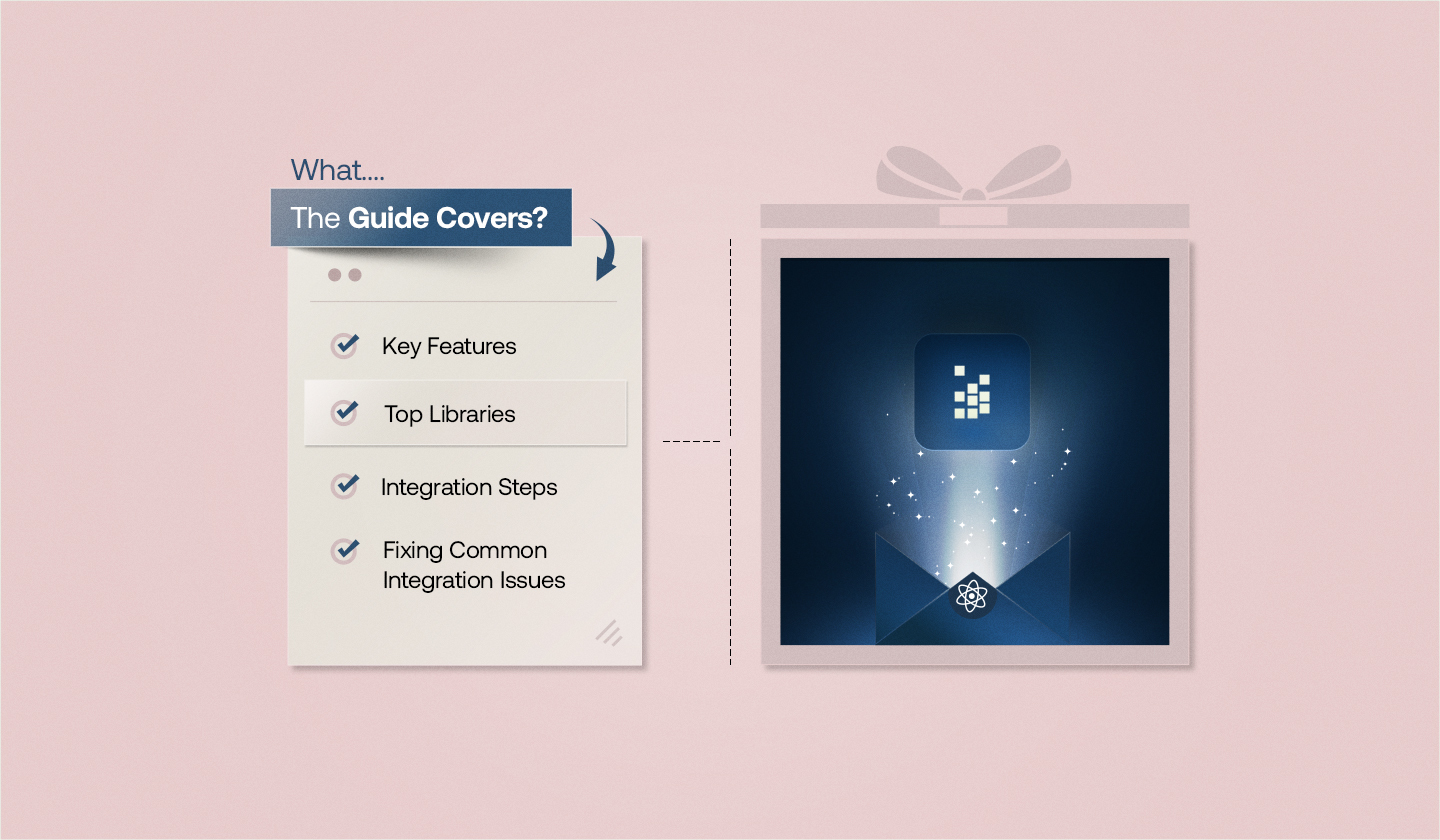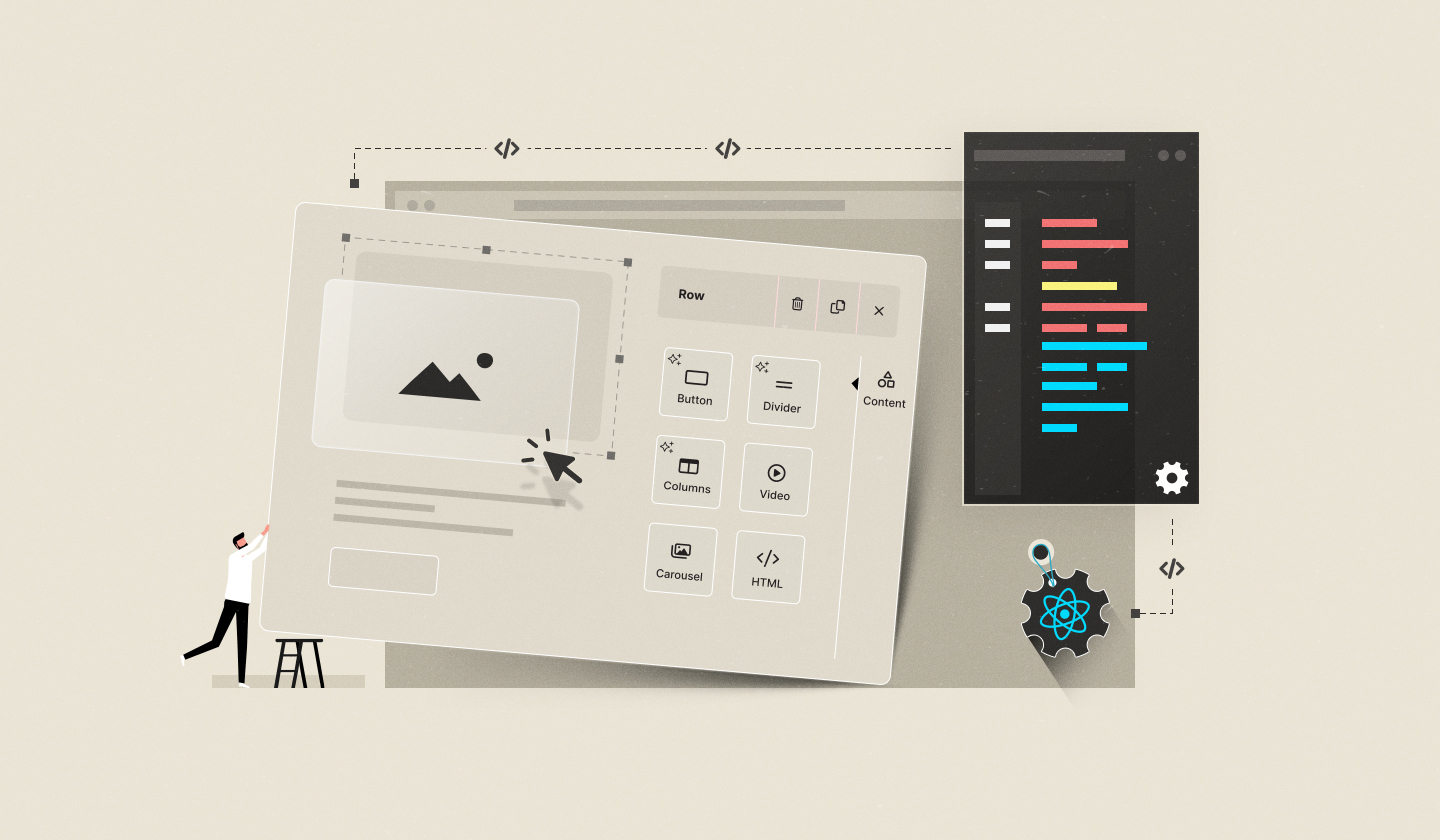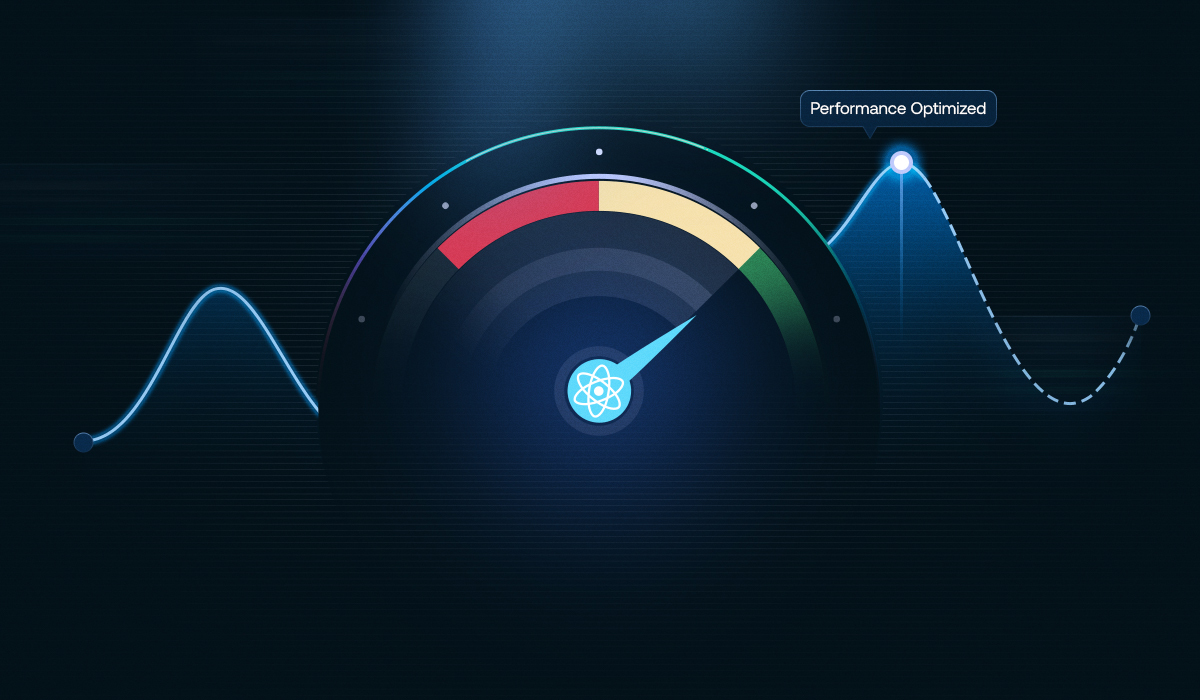When everyone can do what they want to do, things get out of control.
A designer might tweak a branded newsletter, a marketer could accidentally delete restricted content blocks, or a client may edit a live template without permission. That’s where user roles and access control become non-negotiable in embeddable email builders.
If you want to explore embeddable editors more deeply — especially how they work across different frameworks — our React, Angular, and Vue email builder guides might be useful.
In this blog, we will walk you through:
Key concepts behind user roles and access control in email builders
How Unlayer offers robust role-based access control
Why user roles and permissions matter in real-world collaboration
Best practices for managing roles and permissions effectively
FAQs related to role-based access control in email editors
Understanding User Roles and Access Control in Email Builders
When multiple users, such as developers, marketers, and designers, collaborate in an email builder, it is essential to ensure that each user can only access the features and sections they are permitted to. That’s where user roles and access control start making sense.
What are user roles?
User roles define actions that a user can take inside the email builder. They ensure that each team member does their very own job without interfering with someone else.
Common user role examples
Owner: Usually, the account or product owner with the highest level of control. Can manage everything, be it users, brand settings, integrations, templates, and billing.
Admin: Can add or remove users, assign different roles, change team settings, and have access to all features except billing.
Editor: Responsible for crafting and editing email templates. Can not access any critical settings or user management features.
Contributor: Can edit specific sections or templates to which they have been granted access.
📝 Note: The roles and permissions may vary depending on the email builder you're using. For example, Unlayer offers robust role-based access control, making it perfect for SaaS teams embedding email builders in their platforms.
Here’s how roles and permissions work in the Console for Unlayer Embed:
PERMISSION | CONTRIBUTOR | EDITOR | MEMBER | ADMIN | OWNER |
|---|---|---|---|---|---|
Template Management | |||||
View templates (basic access) | ✅ | ✅ | ✅ | ✅ | ✅ |
Create templates | ❌ | ✅ | ✅ | ✅ | ✅ |
Update templates | ❌ | ✅ | ✅ | ✅ | ✅ |
Delete templates | ❌ | ❌ | ✅ | ✅ | ✅ |
Clone templates | ❌ | ✅ | ✅ | ✅ | ✅ |
Export templates | ❌ | ✅ | ✅ | ✅ | ✅ |
Send test emails | ❌ | ✅ | ✅ | ✅ | ✅ |
Team Management | |||||
Invite team members | ❌ | ❌ | ❌ | ✅ | ✅ |
Manage member roles | ❌ | ❌ | ❌ | ✅ | ✅ |
Remove team members | ❌ | ❌ | ❌ | ✅ | ✅ |
Blocks Management | |||||
Create blocks | ❌ | ✅ | ✅ | ✅ | ✅ |
Update blocks | ❌ | ✅ | ✅ | ✅ | ✅ |
Delete blocks | ❌ | ❌ | ✅ | ✅ | ✅ |
Project Settings | |||||
Manage project settings | ❌ | ❌ | ✅ | ✅ | ✅ |
API access | ❌ | ❌ | ❌ | ✅ | ✅ |
Transfer project ownership | ❌ | ❌ | ❌ | ❌ | ✅ |
Archive project | ❌ | ❌ | ❌ | ❌ | ✅ |
👉 Want to control who builds, edits, and manages email designs across teams and clients? Get Started!
What is access control?
As user roles determine what a user can do, access control enforces those permissions. It is basically the engine at the backend that maintains boundaries by granting or restricting access to specific parts of the email builder based on user roles.
Without proper access control, things can easily go wrong. For example, Editors could override your brand guidelines, and Contributors might mess up email design.
Role permissions become critical when you embed an email builder in a SaaS platform where internal teams and multiple clients work together. With more users comes greater risk unless roles are defined and access is controlled.
Why Roles & Access Control Matter in Email Builders
Whether you are managing in-house or external teams, here's how role-based access control plays a crucial role:

1. Prevents accidental changes
When different teams are working on the same platform, it is easy for them to change something accidentally that they should not.
For example, a content writer might log in to update the email content but accidentally remove your brand logo or change the color of the CTA button.
However, when assigned a role like Content Editor, they are only permitted to edit the email copy, not the design, minimizing the chances of such mistakes.
2. Boosts accountability
With defined roles, every team member has a specific responsibility, making it easy to keep track of who did what. This not only avoids confusion but also speeds up issue resolution and helps build a stronger and more reliable workflow.
For example, if your email marketing campaign goes live with the wrong promo code, you won’t have to guess who did that. With roles like Editor, Owner, or Contributor in place, you can easily trace the action back to a particular user and troubleshoot issues faster.
3. Strengthens security
Your email builder might contain sensitive information such as customer email lists, branded templates, or campaign data. If everyone has the same access, there’s a high risk that customers’ confidential data will be misused.
For example, with proper access control, the Editor can only edit email content but can’t download email lists or change security settings.
In case someone tries to get access to the restricted features, the system alerts the Admin or blocks that malicious activity completely.
4. Supports scalability
As your team grows, it becomes tough to manage who can get access to what. Granting permissions manually every time a new team member joins does not sound practical.
For example, when you have a team of 5-10 people, you can easily decide what each team member can do. But as your team starts to grow to 100+ people, it becomes tough and time-consuming.
You might grant someone access to sensitive features or restrict someone from using the basic features they need.
However, with predefined roles and the right access built-in, you don’t have to set up permissions person by person. You simply have to assign a role whenever a new team member joins, and you are good to go.
Best Practices for Managing User Roles and Access Control in Email Builders
✅ Define roles clearly from the start to avoid overlap and confusion.
✅ Follow the principle of least privilege and only grant users access to what they need to do their job, nothing more.
✅ Use default roles to simplify the onboarding process and maintain consistency.
✅ Review permissions regularly to make sure that access levels remain appropriate over time.
✅ Always deactivate or remove accounts when someone leaves to prevent unauthorized use.
✅ Choose tools that track user actions to ensure transparency and accountability.
✅ Make sure that users understand their roles and responsibilities to prevent accidental mistakes.
Conclusion
It is not about control. It is about building a workspace where everyone can do what they do best without stepping on anyone else’s toes.
Thus, user roles and access control in email builders are more than technical features. They are the key to aligning your teams, protecting your brand, and making your workflow efficient.
When everyone is granted right access, things run smoother and faster, just the way modern SaaS teams need them to.
FAQs Related to User Roles and Access Control
We have answered some frequently asked questions about roles and permissions.
Q1. What is user management and access control?
User management handles user accounts within a system, like adding new users, assigning them roles, or removing access when they leave.
On the other hand, access control determines what a user can do once they are in the system. It ensures that users can only access features, data, or tools they are authorized to use based on the type of access control in place.
Q2. What is ACL for user roles?
An Access Control List (ACL) is a set of rules determining who can access what parts of a system. In the context of user roles, ACL helps decide who can:
access sensitive settings or data
edit blocks or templates
create, delete, or manage certain features
Q3. Which access control model is based on user roles?
The Role-Based Access Control (RBAC) model is based on user roles.
RBAC grants permissions to roles instead of individual users. Users are then given roles based on their responsibilities, such as Editor, Contributor, or Admin, so they can only access features that are relevant to their job.
Q4. What are the four types of access control?
Well, the four main types of access control are:
1. Discretionary Access Control (DAC): The resource owner has complete control and decides who gets access and what they’re allowed to do. It offers flexibility but is less secure when not managed carefully.
2. Mandatory Access Control (MAC): Access decisions are based on fixed security policies set by the system, not the user. It is often used in strict control environments like government or military systems.
3. Role-Based Access Control (RBAC): Access is given based on the user’s role (e.g., Contributor, Editor, Admin) in an organization. It offers scalability and is commonly used in collaborative tools and SaaS platforms.
4. Attribute-Based Access Control (ABAC): Access is granted based on attributes such as user location, department, device, or time of access. It works well for dynamic and complex environments.