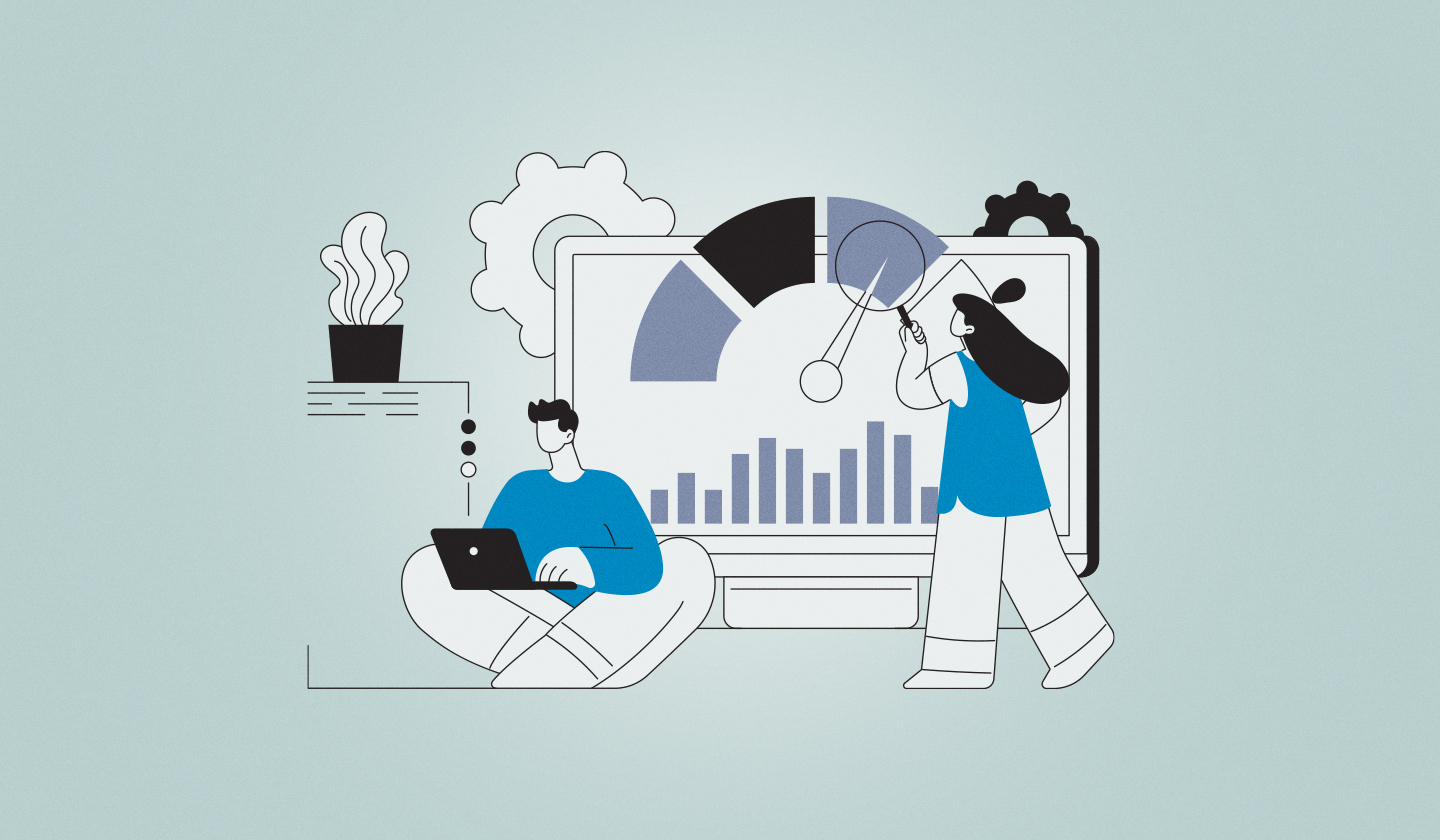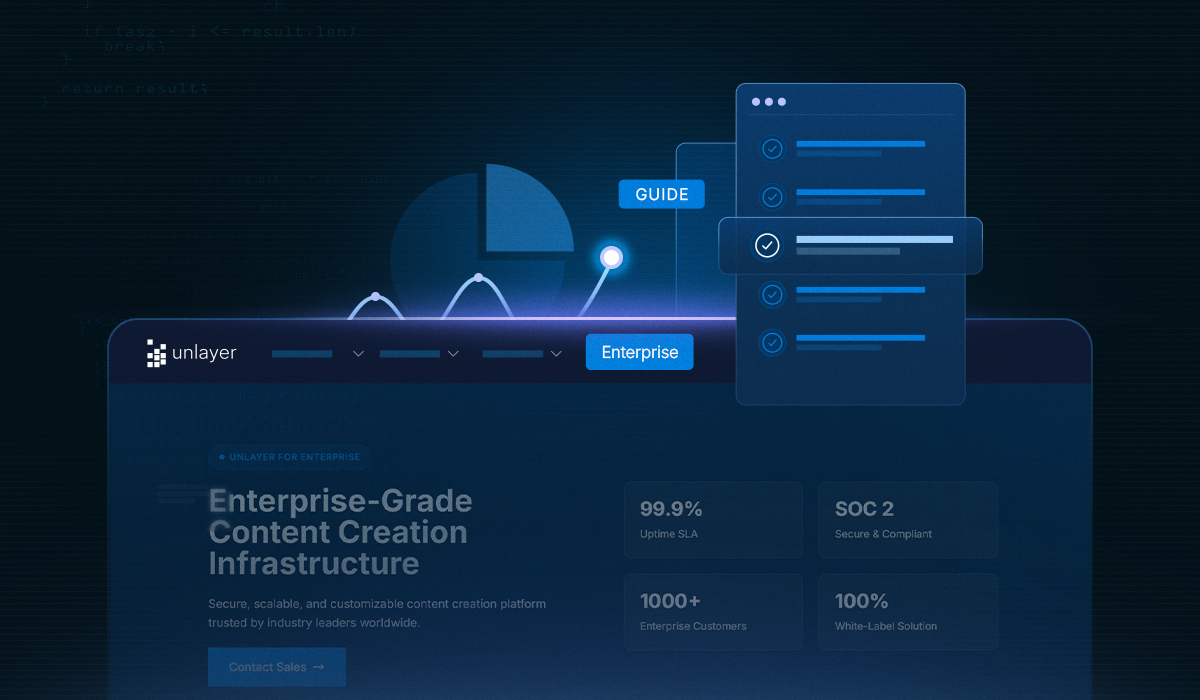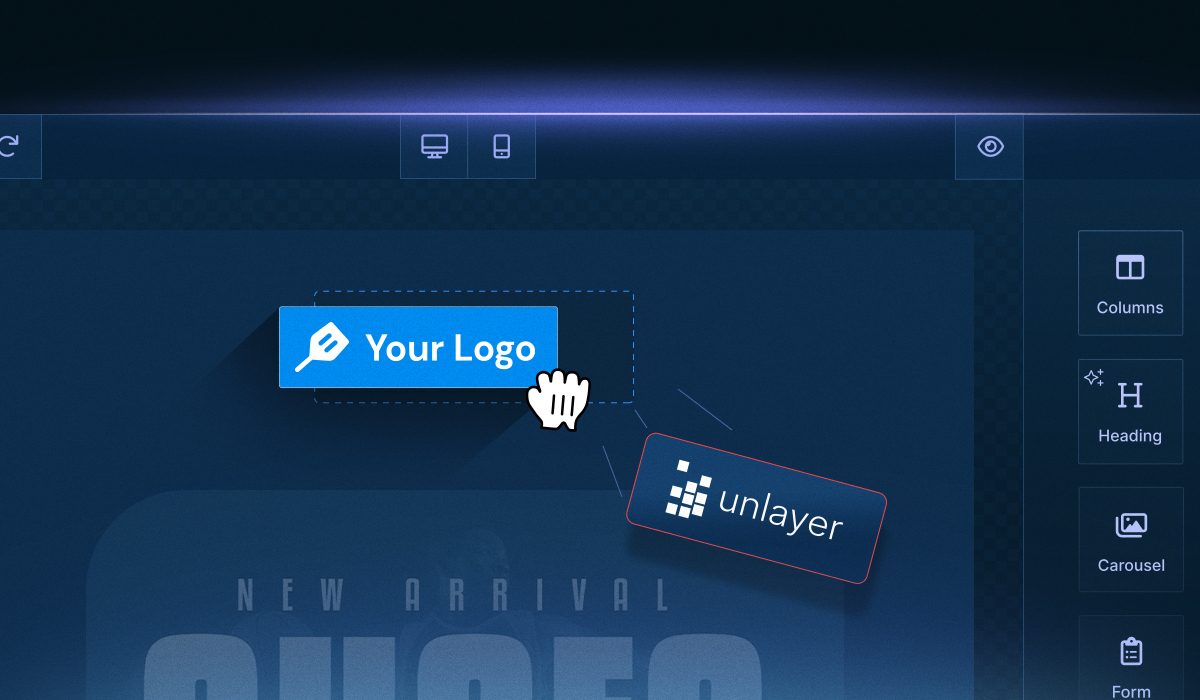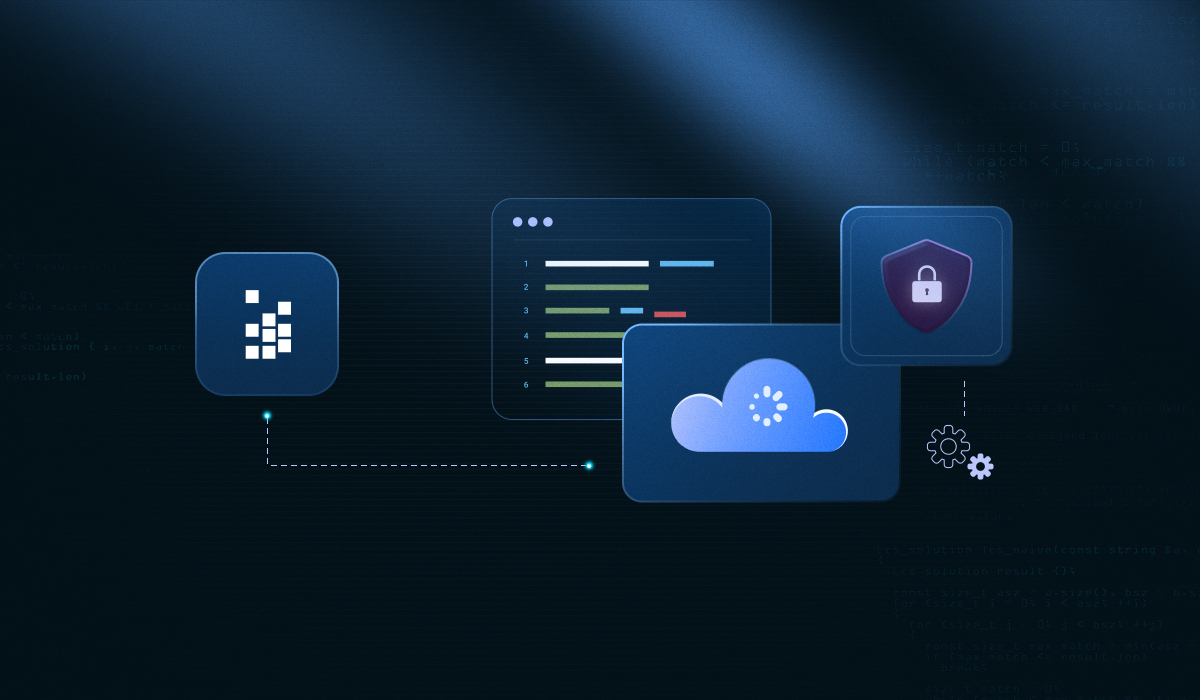If you're building a custom Vue email editor, chances are you've hit a few snags. These can be slow load times, choppy interactions, or mysterious render issues.
Vue email builder performance isn’t always easy to get right, especially when reactive lifecycles and heavy DOM trees come into play.
In this post, we’ll walk you through the most common performance bottlenecks developers face, share practical tips to speed things up, and introduce a smarter alternative—Unlayer—that handles performance optimization behind the scenes so you don’t have to.
If you are just getting started, you may find our Vue email builder guide helpful before diving into this blog.
5 Common Vue Email Builder Performance Issues Developers Face
Even with Vue’s flexibility, performance bottlenecks in email builders can creep in quickly, especially when you are scaling your app or product.
Here are the most common culprits:
1. Heavy initial load times
Vue apps often bundle everything into one large file by default. Without code-splitting or lazy-loading, the entire email builder (including all tools and components) loads upfront.
For example, if your editor includes multiple tool panels, like text, image, video, and buttons, all imported and mounted at once, your main bundle could exceed 1MB, causing delays on slower networks.

Source: GIPHY
2. Laggy editor experience
Too many reactive bindings (e.g., for real-time content updates, drag-and-drop state, tool panels) can overwhelm Vue’s reactivity system.
Each time a user drags a content block, multiple watch and computed dependencies get triggered unnecessarily, causing frame drops and input lag.
3. Re-renders gone wrong
When you bind large objects (like the full email design schema) directly into components, even minor updates can cause the entire builder or toolbar to re-render.
For instance, if emailDesign is passed as a prop to multiple child components, updating a single block might cause the whole editor to redraw.
4. Slow image or asset handling
Images uploaded by users often go directly into the builder without compression or CDN delivery. This increases editor load time and slows down previews.
For example, a 3MB banner image dragged into the editor can cause long preview delays and bloated export sizes.
Related: Unlayer’s Built-in Image Editor to Resize, Crop, or Apply Effects to Images
5. Limited mobile optimization
When building a custom Vue email editor, one might skip responsive styling in the builder UI itself or rely on manual CSS breakpoints, which can become fragile.
Therefore, drag-and-drop tools that are sized and positioned for desktop may not resize or rearrange properly on mobile, breaking your end-user experience.

7 Performance Optimization Tips for Vue Email Builders
Once you've identified bottlenecks, these Vue-specific techniques can help optimize your email builder for speed and smoother interactions:
1. Code-split and lazy-load heavy components
Why it matters:
Vue apps can grow fast, especially email builders, which include multiple tools, panels, and interactive components.
If everything is bundled into the main entry file, users are forced to download and parse a massive JavaScript payload upfront, slowing down load times significantly.
What to do:
Break your builder into smaller pieces and load components only when needed. This reduces the initial bundle size and improves perceived performance.
How to implement:
This is just one example of a typical code snippet:
import { defineAsyncComponent } from 'vue';
const ImageBlock = defineAsyncComponent(() =>
import('@/components/blocks/ImageBlock.vue')
);Use lazy loading for non-critical modals (like settings), block components (text, image, buttons), or third-party plugins.
2. Use shallow reactivity where deep isn’t needed
Why it matters:
Vue’s deep reactivity system is powerful, but it can be expensive. When you track deeply nested objects (like your full email schema), Vue sets up reactive proxies for every property, which slows things down. This especially happens during frequent state changes.
What to do:
If you're only reacting to top-level changes (e.g., current tab, selected block ID), prefer shallowReactive or ref() instead of full-blown reactive().
How to implement:
// Good for simple objects
const uiState = shallowReactive({
activeTab: 'content',
selectedBlockId: null,
});For deeply structured data like the full email design schema, track changes in smaller slices, not as one giant object.
3. Throttle input events in the editor UI
Why it matters:
Interactive elements like drag-and-drop, resizing blocks, or real-time previews often fire dozens of events per second. Without throttling or debouncing, this can flood the reactivity system, causing UI lag or even freezing of your email editor.
What to do:
Use utility functions to limit how often expensive operations run, especially in mousemove, drag and drop, scroll, or input events.
How to implement:
import throttle from 'lodash/throttle';
const onResize = throttle(() => {
// expensive calculations or DOM updates
}, 200);Use throttling for dragging, resizing, or live updates in the preview pane. Debouncing is better for things like input fields where you want the user to finish typing.
4. Avoid full re-renders — use V-if and V-show smartly
Why it matters:
Rendering everything at once, even if hidden, adds unnecessary load.
For example, if every tool panel (text, image, video, etc.) is mounted at startup, Vue spends time initializing components that may never be used during a session.
What to do:
Use v-show when you want to toggle visibility (but keep the component in memory), and v-if when you want to completely remove and re-add components.
How to implement:
<!-- Keeps the component in DOM, better for frequently used panels -->
<ToolPanel v-show="activeTool === 'text'" />
<!-- Destroys/re-mounts the component, useful for heavy components -->
<SettingsModal v-if="showSettings" />Balance both strategies depending on how often the component is accessed and how heavy it is to mount.
5. Defer non-critical rendering using nexttick()
Why it matters:
Vue updates the DOM asynchronously. If you try to measure or manipulate the DOM right after changing a reactive value, you might get stale or incomplete results.
This can break layout logic, cause flickering, or throw errors.
What to do:
Use nextTick() to wait until Vue has finished flushing DOM updates before running expensive logic.
How to implement:
formVisible.value = true;
await nextTick(); // Wait for DOM to update
// Now it's safe to calculate dimensions or apply styles
measureHeight('.editor-form');Use this for layout recalculations, animations, or tooltips that depend on element sizes.
6. Leverage <keep-alive> for switching tabs or tools
Why it matters:
Switching between different sections of your email builder, like “Design,” “Preview,” and “Settings”, can cause components to unmount and remount repeatedly.
That’s not just slow. In fact, it also resets internal component state (e.g., open dropdowns or input values).
What to do:
Wrap frequently toggled views in Vue’s <keep-alive> component. It caches the inactive components in memory instead of destroying them.
How to implement:
<keep-alive>
<component :is="activeTab" />
</keep-alive>Use this for tool sidebars, preview panels, or block settings tabs. It improves switching speed and preserves state.
7. Compress images and load assets via CDN
Why it matters:
If users upload high-resolution images or videos, your app has to handle heavy media payloads in real-time. This slows down preview rendering and increases bundle size on export.
What to do:
Compress images client-side before upload and serve them via a CDN for faster access across geographies.
How to implement:
import imageCompression from 'browser-image-compression';
const compressed = await imageCompression(file, {
maxSizeMB: 1,
maxWidthOrHeight: 1200,
});Use services like Cloudinary, ImageKit, or Uploadcare to serve optimized, responsive images.
These tips can significantly improve both the user experience and maintainability of your Vue email builder. But if you're looking to skip the manual work entirely, there's a smarter path, which brings us to Unlayer.
The Smarter Alternative: Unlayer
You’ve seen how Vue email builders can be optimized.
But doing it right takes time, effort, and constant upkeep. From managing reactivity to optimizing load times, it’s a process that can easily stretch across sprints.
Unlayer skips all that
It’s a fully optimized, embeddable email editor that handles performance, responsiveness, UX, and everything in between.
🚀 Pre-optimized rendering engine
You don’t need to fine-tune reactivity, handle throttling, or worry about DOM bloat. Unlayer’s core is built to deliver smooth interactions, fast block rendering, and seamless drag-and-drop; all without writing a line of performance logic.
No more v-if/v-show juggling, deep watcher debugging, or render delays.
📱 Responsive by default
Mobile responsiveness comes built in. No manual breakpoints or layout tweaks. Unlayer-designed emails adapt across devices with pixel-perfect consistency.
Plus, the editor includes a built-in preview mode, so you can instantly see how your emails will look across devices as you design.

🔌 Easy Vue integration
Integrating Unlayer into a Vue app is as simple as mounting it into a container. No heavy configuration, no bundling concerns, and zero reactivity conflicts.
For an even smoother setup, Unlayer offers a dedicated Vue component/plugin that simplifies embedding the editor directly into your host application. It handles all the setup under the hood so you can focus on building features, not wiring up infrastructure.
👉 Helpful resources:
🔄 Actively maintained and scalable
Unlayer is constantly improved, with performance updates, UI enhancements, and bug fixes released regularly. So, you’re never stuck maintaining a custom editor alone.
🎯 Ready to Skip the Struggle?
Try Unlayer and see how easy email editing can be—no lag, no layout bugs, no wasted dev time.
Conclusion
Building an email editor with Vue gives you flexibility, but that flexibility comes with a performance price tag. Optimizing every moving part, from render inefficiencies to bloated bundles and unresponsive UIs, can quickly eat into your development time.
That’s why smart teams either spend time refining their own setup or skip straight to a fully optimized solution like Unlayer.
Whether you choose to fine-tune your codebase or embed a prebuilt editor, the goal is the same: delivering a fast, smooth editing experience.
If Vue email builder performance is slowing you down, it might be time to switch gears and speed things up the smarter way.
Frequently Asked Questions (FAQs) About Vue Email Builder Performance
1. Is Vue slow or not scalable for building editors?
Not inherently. Vue is performant at scale. Many high-traffic apps use it successfully.
Performance issues tend to come from how components are structured, depth of reactive data, and lazy-loading, not Vue itself. Reducing deep reactivity and optimizing render cycles often resolves the bottleneck.
2. Why does my Vue editor lag after a few minutes of use?
Uncontrolled reactive data, especially with frequent updates like drag-and-drop or live previews, can overwhelm Vue’s system. Community advice recommends profiling with Chrome DevTools and switching to shallow or granular reactivity to reduce unnecessary updates.
3. How can I optimize large email schemas in Vue?
Break down your email design data into smaller reactive slices and track only necessary changes. Use shallowReactive() or ref() for non-nested state, reducing proxy overhead. Pair this with lazy-loaded components and throttled events for smoother performance.
4. How does Unlayer fit into Vue email editor performance?
Unlayer handles:
Pre-optimized rendering—no need for manual
v-if/v-showtuningResponsive email design out of the box
Seamless Vue integration via its Vue component
This makes it a performance-friendly alternative to DIY builders.
5. Can I preview mobile layouts while designing?
Yes. The Unlayer editor has a built-in preview mode that shows your email in different screen sizes (desktop, mobile) in real time. No additions are needed; just switch views inside the editor.
✅ Bonus: When to DIY vs embed Unlayer?
DIY Optimization | Unlayer Embedded |
You want full control over architecture and components | You prefer plug‑and‑play, production-ready performance |
You enjoy performance tuning and profiling | You’d rather skip manual optimizations |
You only use a limited set of tools | You need varied, drag-and-drop, media‑rich editing |