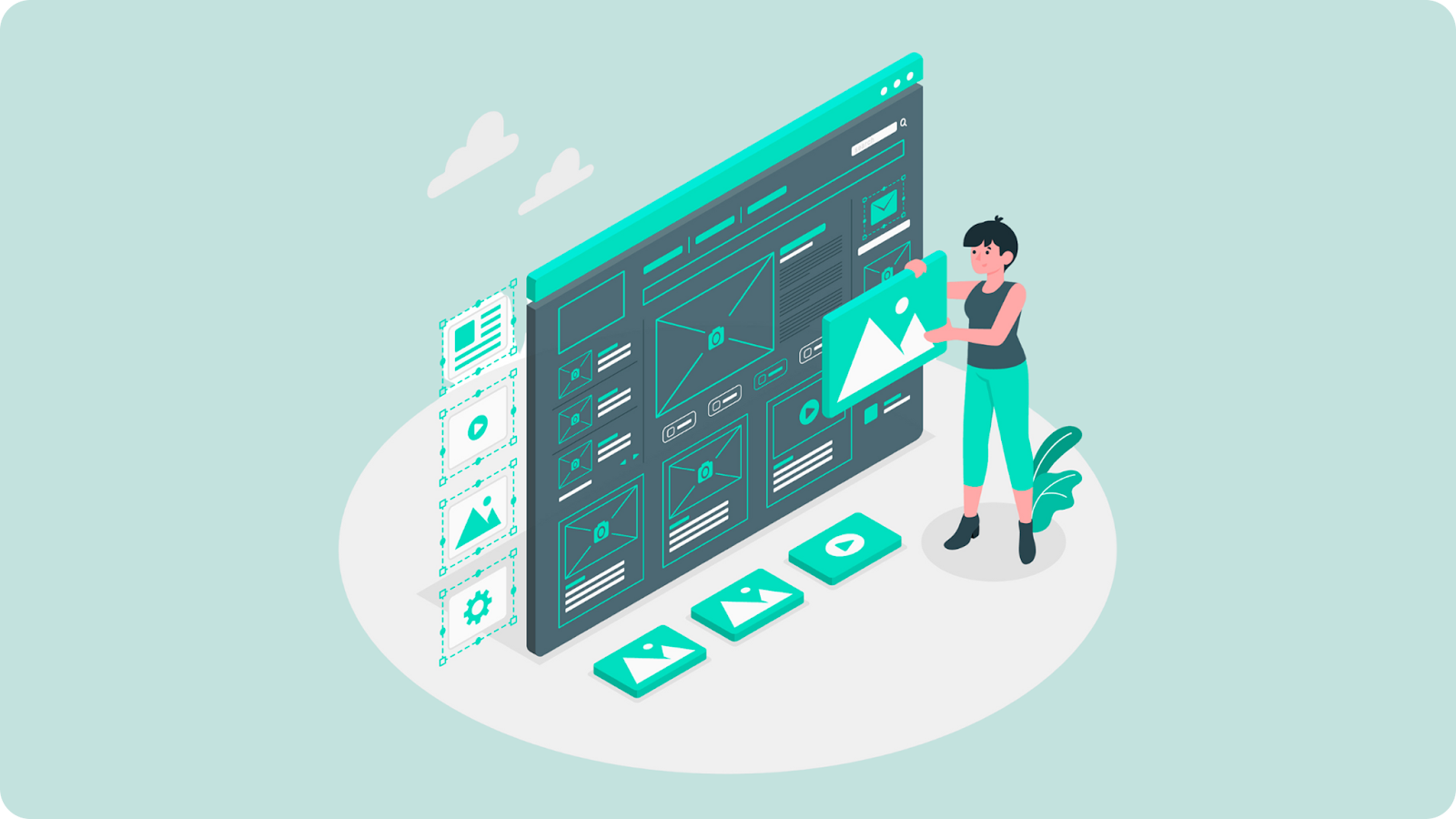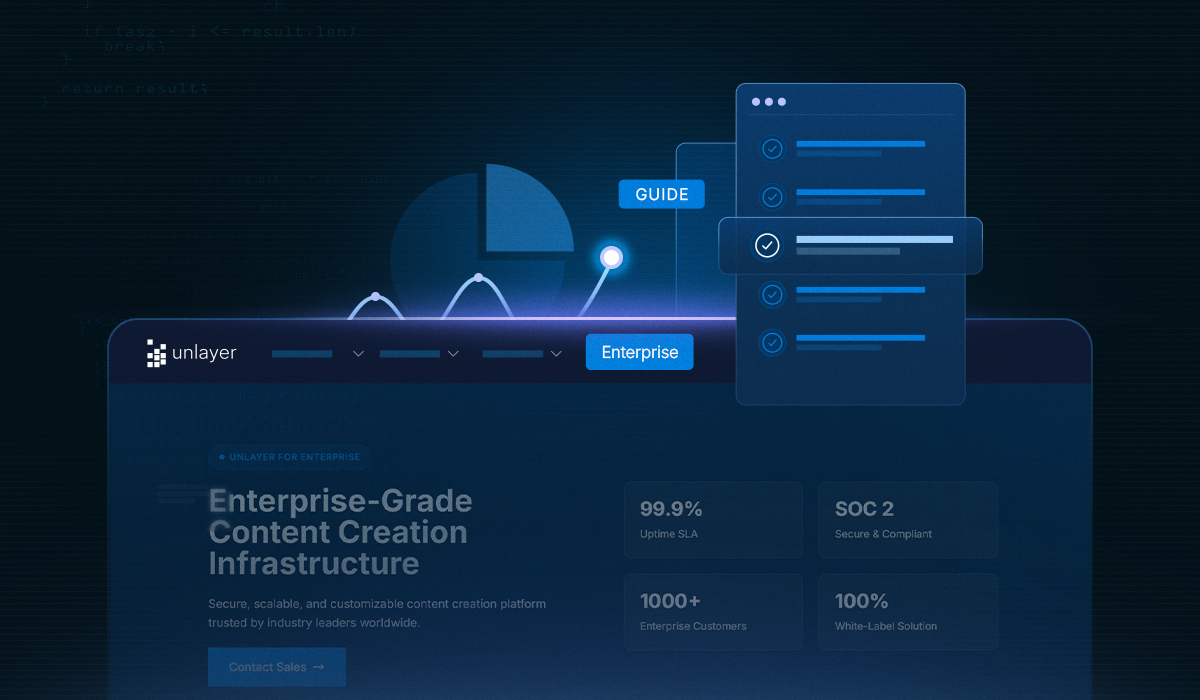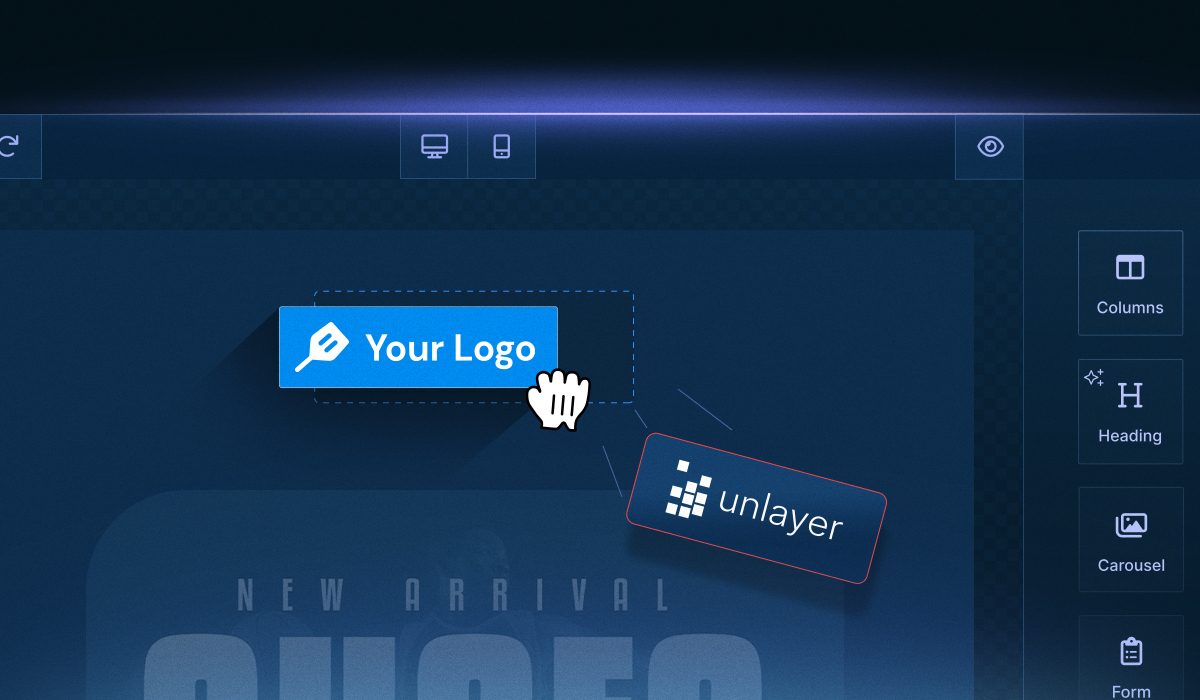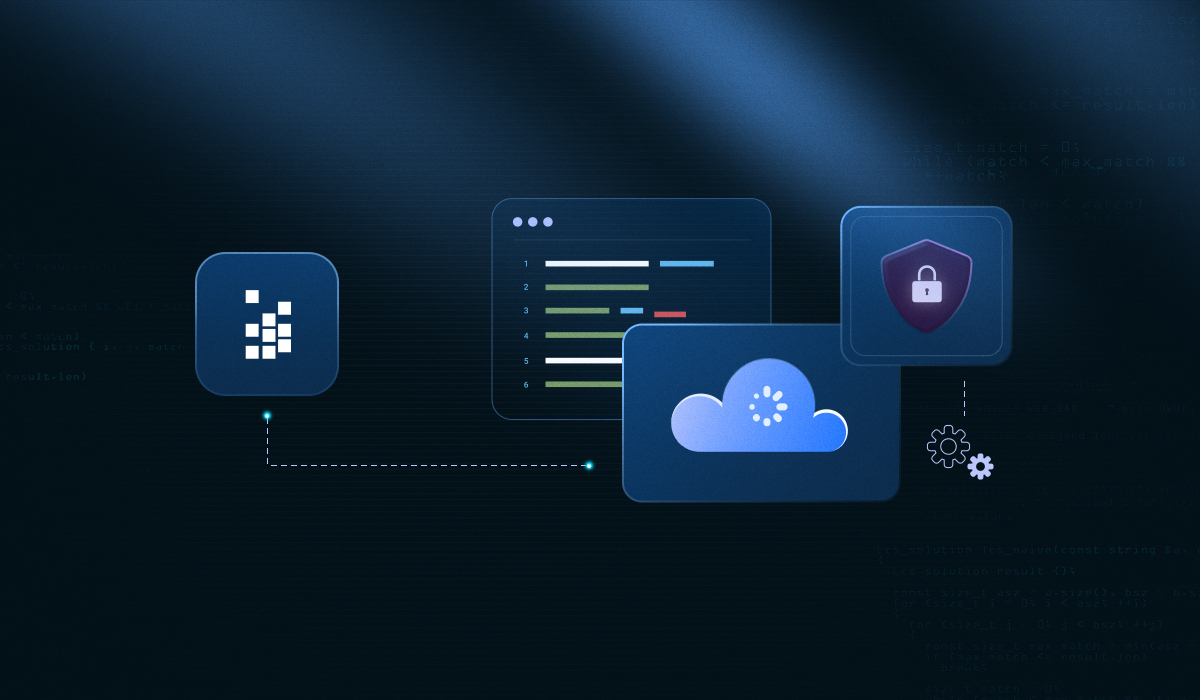Your users want a landing page, but building an editor is a massive lift. Embeddable builders give them drag-and-drop tools inside your app, without draining months of engineering time.
Key Takeaways
The most effective builders support drag-and-drop blocks, such as headlines, CTAs, forms, media embeds, and social proof.
This guide walks through every step, from initializing the editor to configuring forms and videos inside your app.
Unlayer offers a white-label builder you can embed quickly, with full control over design, layout, and templates.
What Is a Landing Page?
A landing page is a focused, standalone web page built for a specific action like signing up for a product, joining a waitlist, downloading a resource, or booking a demo.
Unlike your main website or dashboard, a landing page strips away distractions and directs the user toward one clear conversion goal.
In a SaaS context, a landing page shows up everywhere:
Marketing teams use them for campaigns and A/B tests.
Sales teams use them for lead capture.
Product teams use them to onboard users or promote new features.
Many platforms now include a SaaS landing page builder within the product, enabling users to publish pages without switching tools or relying on developers. This makes the app more flexible and easier to adopt across teams.
Landing Page vs. Homepage: What’s the Difference?
Landing pages are not simplified websites. They're a different format entirely. While homepages are built for navigation and discovery, landing pages are built for speed, clarity, and one specific outcome.
Homepages | Landing Pages |
Central hub of the website | Standalone page with a single focus |
Designed for navigation and exploration | Designed for conversion (signup, download, offer) |
Includes multiple CTAs and paths for different users | Has one primary CTA with no competing links |
Reflects the full brand identity and content structure | Tailored messaging for a specific audience or campaign |
Optimized for discovery, education, and trust-building | Built for speed, clarity, and immediate action |
That difference matters when you’re embedding a builder into your product. If your platform offers landing page creation, the editor must support focused layouts, minimal elements, fast loading, and flexible styling.
Read more: Landing Page vs. Homepage: Identifying the Differences
7 Must-Have Elements for Successful SaaS Landing Pages

An embedded landing page builder doesn’t need to be a full-blown website editor, but it should offer a focused set of components that meet common landing page use cases. Here are the key blocks your builder should support:
1. Headline block: Short, clear, and goal-focused. This is the first thing users will see, so the builder should make it easy to customize typography, size, and spacing.
2. Subheadline or description: Add supporting text to explain the offer. This usually sits below the headline and needs simple text editing, not full HTML control.
3. Call-to-action (CTA): A button or link that guides the next step, “Sign Up,” “Get Early Access,” “Try It Free.” Include block-level controls for color, hover state, alignment, and size.
4. Form block: Whether it's a lead-gen form or event signup, users need an easy way to drag in a form and hook it to their data source (covered later). This is one of the most requested blocks in any SaaS landing page builder.
5. Image or video section: Visual content adds clarity. Your builder should support image uploads, media embeds, or pre-configured layout blocks with drag handles and responsive behavior.
6. Social proof or testimonial blocks: Optional, but powerful. Help users add credibility to their landing page with styled testimonial sections or logo strips.
7. Spacer, divider, and section blocks: These utility blocks help with visual structure, letting users break up content or adjust layout spacing without needing code.
These blocks aren’t meant to be used all at once. The way users combine them depends on what the landing page is designed to do, whether it’s collecting leads, announcing a feature, or promoting a product.
4 Types of Landing Pages for SaaS Platforms
Most landing pages built inside a SaaS product fall into a few predictable categories. Your embedded builder should make it easy to create these page types with minimal setup and clearly labeled templates.
1. Lead capture landing page
These are the most common: a form, a short value statement, and a CTA. They are used for gated content, early access, or newsletter signups.

Source: Salesforce
2. Product announcement landing page
Product announcement pages highlight new features, integrations, or pricing changes. They typically include a bold headline, a visual or GIF preview, and a single CTA, usually “Learn More” or “Start Using.” The editor should make it easy to launch these pages quickly with flexible layouts, media blocks, and styling that matches your app.

Source: Depology
3. Onboarding support landing page
Onboarding support pages are built to guide users immediately after signup. They link to help docs, embed quick-start videos, and define first actions. Since these pages are often triggered by welcome emails, your editor should support lightweight layouts, embedded media, and fast updates.

Source: Asana
4. Event or webinar landing page
Event and webinar pages are used to promote live sessions like product demos or community webinars. These pages usually include a registration form, agenda or timing details, and speaker information. Your builder should support forms, flexible layouts, and reusable blocks to launch these quickly across teams.

Source: BrightEdge
Knowing the types of landing pages your users will build is only part of the equation. The bigger question is: how do you make that creation process happen inside your product, without stretching your dev team or bolting on third-party tools?
How to Build and Embed a Landing Page in Your SaaS App?

To embed a landing page builder into your SaaS product, you’ll first need to set up the editor, choose where it loads, and define how it behaves.
This section explains how to do that using Unlayer, starting from installation to ending with content blocks like forms and videos.
1. Initialize the page builder
Start by loading the builder into your app. Unlayer can be embedded using a simple script or a framework-specific SDK (React, Angular, or Vue).
Once it’s connected to your app layout, you choose where and how the editor appears whether inside a full-page canvas, a tabbed settings screen, or a modal.
The builder loads on demand, which means it won’t add weight to your main bundle. It’s treated as a self-contained visual module that you place inside your product.
See the Setup docs for complete instructions: How to Install the Page Builder
2. Set the builder to landing page mode
Once the builder is embedded, you’ll have to configure it to load in web display mode. This activates Unlayer’s landing page editor, which supports larger canvas layouts, responsive previews, and web-specific features like scripts and embedded media.
What’s available in this mode:
Adjustable canvas width (px or %)
Collapsible sidebar for wider editing space
Native video support (YouTube and Vimeo)
Script containers for third-party tools
Built-in form tool for data capture
You define how much flexibility users get, from pre-set templates to block restrictions based on user role.
3. Form configuration: What users can control
Forms are essential in most landing pages, and Unlayer’s page builder includes a configurable form block out of the box. Your users can drag in the form, choose fields, and adjust layout, all inside the editor.
Supported fields:
Email
Name
Phone
Birthday
Website
Zip code
Company
You control which fields are shown by default, and you can predefine field sets through the configuration. Layout settings (like field width, label text, and order) are editable from the properties panel, no code, no manual styling.
You can enable or restrict which fields are available to end users through configuration.
Learn more in the form tool documentation
4. Add embedded video blocks
Unlayer’s landing page builder supports embed video blocks that play inline, without redirects or iframe edits. Users can simply paste a YouTube or Vimeo link and Unlayer automatically loads the thumbnail and renders a responsive player inside the page.
Custom options available:
Icon type and color
Play button size
Alignment and padding
Video support is fully responsive and works across all display modes. This is especially useful for product demos, explainers, or testimonials.
5. Live example of Form Tool
To see the builder in action, check out Unlayer’s live web builder demo. It shows how users can drag in form fields, customize the layout, and preview the final page, all directly inside the embedded editor.
For a complete integration checklist, including domain settings and export options, refer to our SaaS guide on integrating an Email/Page Builder
Once the builder is integrated, the next step is shaping the user experience. That means setting up useful templates, applying design constraints, and making sure the editor aligns with how teams actually build landing pages.
Ready to Add a Landing Page Builder to Your App?
Save months of development time and give your users a fast, flexible way to build landing pages without leaving your platform. With Unlayer’s Page Builder SDK, you can embed a fully customizable editor that matches your UI, supports your logic, and scales with your product.
What you get:
Embeddable & White-Label Editor: Seamlessly embed the builder into your SaaS app, fully rebranded to match your platform. Override UI, control themes, and define custom tools or blocks.
Mobile-Responsive, SEO-Friendly Pages: Generate fast-loading, responsive HTML pages with built-in meta tag support, title editing, and search visibility controls.
Drag-and-Drop Form Builder: Easily capture leads or signups with customizable, embeddable form blocks. No external integrations needed.
Pre-Built Templates for Key Use Cases: Offer a template library for product launches, lead generation, event signups, and more.
Built-In Team Collaboration: Let multiple users co-edit landing pages, review changes, and manage publishing workflows.
Advanced Customization Options: Add timers, embed scripts, and fine-tune layouts with full design control. Unlayer supports both pixel and percentage-based page widths, browser previews, and responsive design editing.
Embed your own landing page builder, fully branded, form-ready, and live in days. Book a demo today.
FAQs About Landing Page
Got more questions? These answers might help.
1. What’s the difference between embedding a builder and building one from scratch?
Embedding lets you integrate a ready-made editor via SDK or script. Building from scratch requires frontend architecture, layout logic, form handling, and media support, typically months of dev time.
2. Can embedded landing page builders support custom branding?
Yes. Most white-label builders allow you to match your app’s UI with custom themes, fonts, and controls, so users never leave your visual ecosystem.
3. Will the embedded editor affect my app’s performance?
No. Most builders load as modular components or scripts on demand, keeping your core bundle lightweight and performance intact.
4. What user actions can embedded builders handle?
They support drag-and-drop editing, form creation, video embeds, mobile responsiveness, and live previews, everything users need to build and publish standalone pages.
5. How do I manage templates and block access for different user roles?
Many builders let you preconfigure templates, lock or expose certain content blocks, and control what editing features are available based on user permissions.