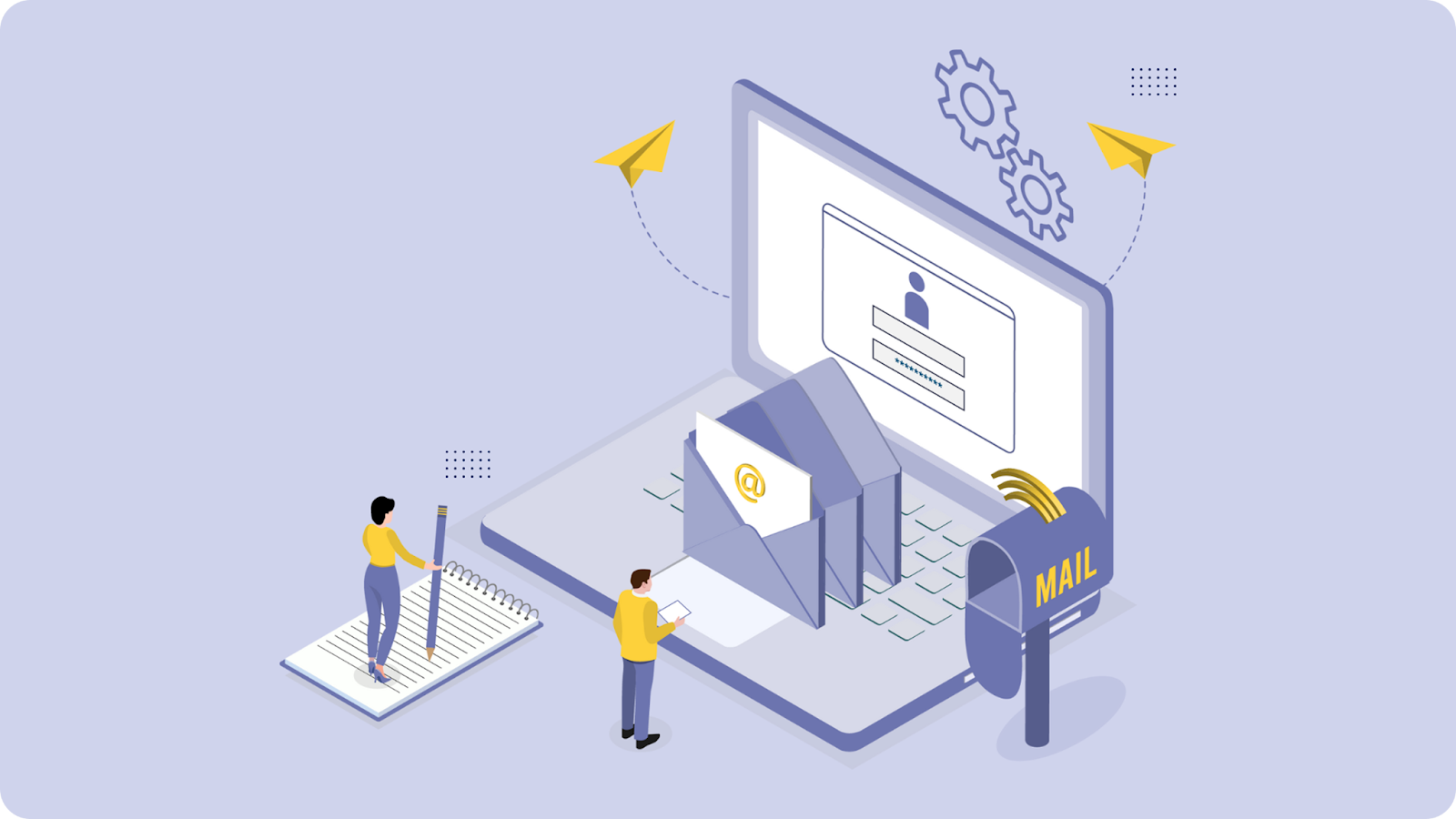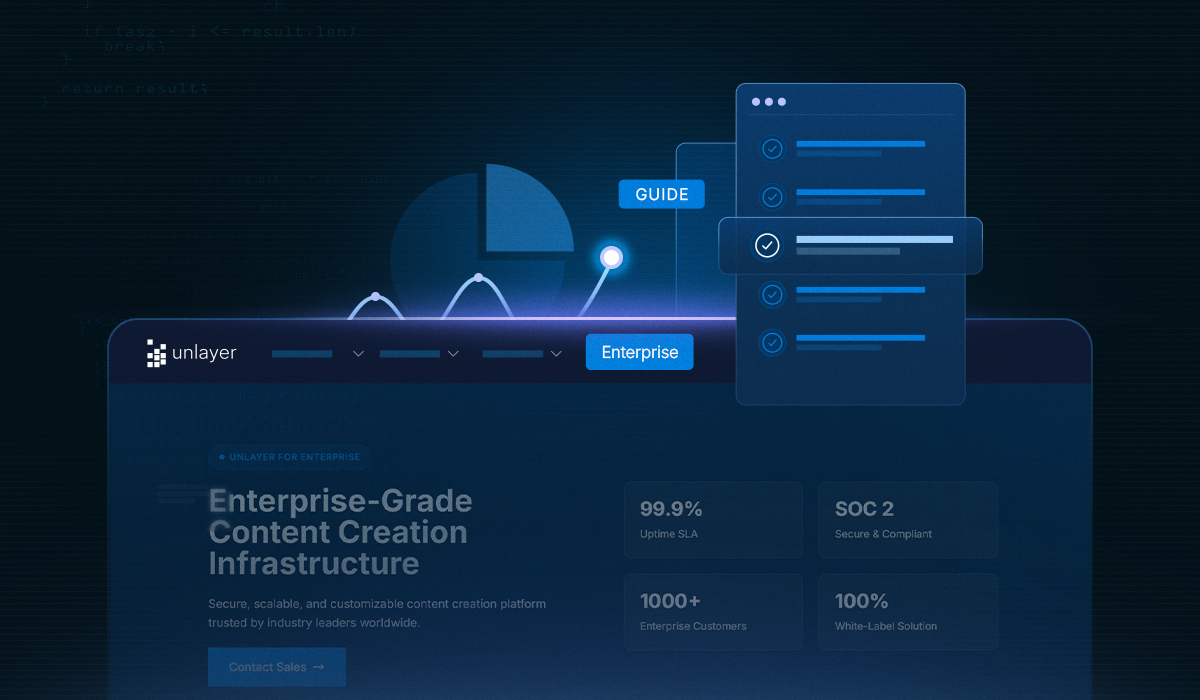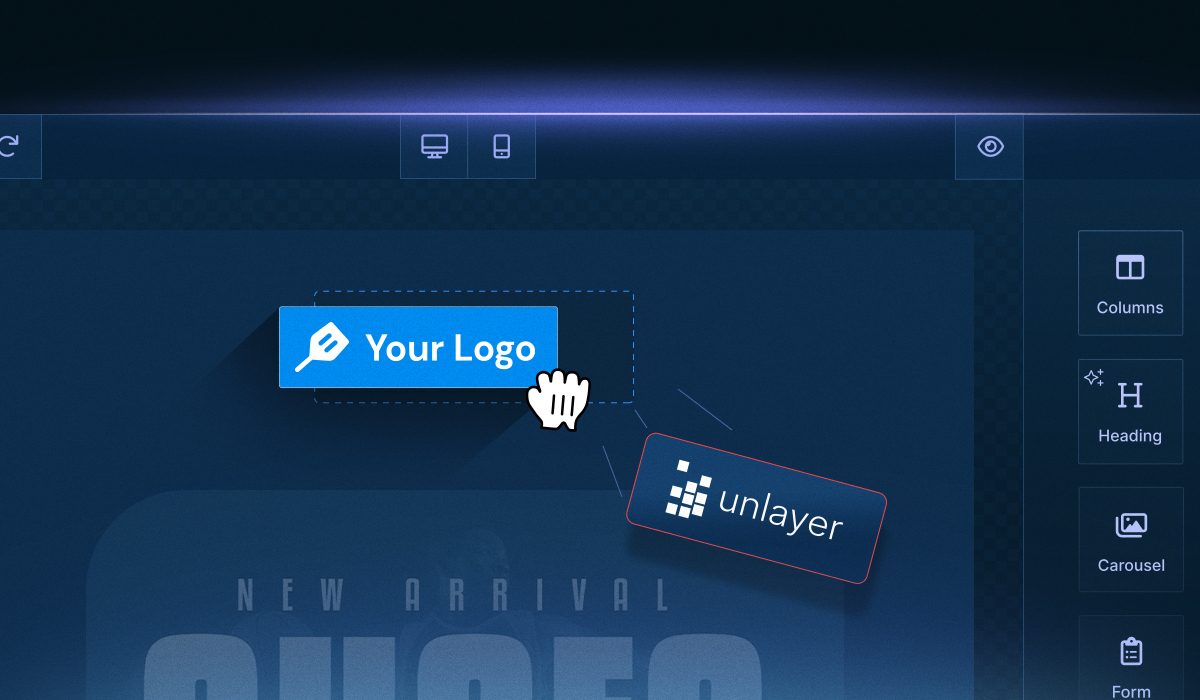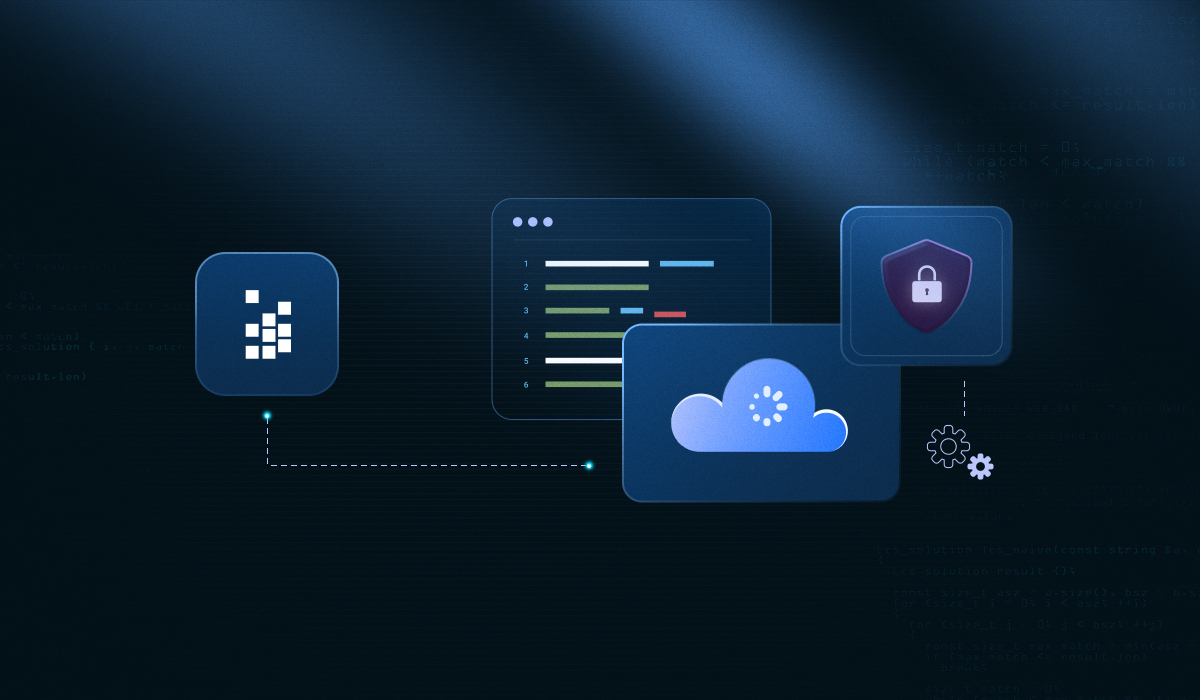Your CRM platform already manages contacts, segments, and workflows, but adding a visual email builder on top of that isn’t simple. You’ll need to handle drag-and-drop UI, merge tags, branding enforcement, and clean HTML rendering across clients.
That’s where embeddable email builders help. They offer a prebuilt editing layer that feels native to your CRM while connecting to your data and logic.
With the right CRM email builder integration, you can embed this editor into your product, streamline development, and let users create emails without leaving your platform.
Key Takeaways
Choose a builder that’s API-first, embeddable, and supports framework-level SDKs and custom blocks.
The CRM email builder integration takes four steps: load the library, add a container, initialize with the configuration, and lock your version for stability.
You can extend the builder with custom drag-and-drop blocks tailored to your CRM logic and data fields.
Why Embed an Email Builder in Your CRM?
At its core, a visual email builder is a design layer that turns structured CRM data into polished, personalized messages. Embedding it directly into your CRM bridges the gap between content and context.
You already manage users, contacts, deals, and workflows. Adding an embeddable builder lets your users act on that data without ever leaving your platform. They can design follow-ups, campaign announcements, or internal updates using the exact contact or deal info already in your system.
A CRM-integrated builder gives you structured control over:
Branding: Enforce brand styles through reusable blocks and design constraints
Permissions: Define user roles and access levels to control who can create or edit content across teams.
Dynamic content: Insert contact or deal data using merge tags from your CRM
Export and rendering: Skip manual HTML handling with clean, production-ready output
Workflow alignment: Let users build and send without switching between systems
If your goal is to help users communicate more effectively from within your CRM, the builder becomes a core feature, not a nice-to-have.
How to Choose a Developer-Ready Email Builder for Your CRM Tool
Not all email builders are designed for embedding inside complex platforms like CRMs. Some prioritize visual templates but offer little backend control. Others are flexible but hard to integrate.
If you’re embedding a builder into your CRM, you need something developer-ready, built with APIs, extensibility, and stability in mind.
Here’s what to look for:

API-first architecture: Allows you to load and save, export, and manage templates through backend and frontend code.
Embeddable and white-label ready: The builder should drop cleanly into your UI and match your branding, with full control over fonts, colors, and layout.
Framework support (React, Angular, Vue): Enables seamless component-level integration into your CRM frontend with minimal custom setup.
Custom tool support: You can define branded blocks, such as pricing tables, signatures, or CRM-specific CTAs, to create a consistent look and feel.
Security and compliance: Look for SOC 2 certification, GDPR readiness, and domain whitelisting to protect production environments.
These criteria help you choose a builder that’s reliable, extensible, and ready for production. This roundup of five customizable no-code builders highlights options made for developers, but if you're looking for one that meets all of them, Unlayer is a strong fit.
Why Unlayer Fits
Unlayer provides a fully embeddable email builder designed for seamless CRM integration. It offers:
Framework-specific SDKs for React, Angular, and Vue to simplify component-level setup in your frontend.
Custom tool registration, so you can build blocks tied directly to your CRM logic—like contact fields, deal stages, or dynamic CTAs.
White-label support, giving you control over branding, fonts, colors, and sidebar layout.
Secure deployment features, including domain whitelisting, version locking, and SOC 2 compliance to protect production environments.
With Unlayer, you can integrate a full-featured builder into your CRM without managing layout engines, merge tag logic, or HTML rendering on your own.
4 Steps to Integrate a CRM Email Builder Into Your Platform
The CRM email builder integration process starts with a few essential steps. Whether you’re working with a custom-built CRM or extending an existing one, the integration process is straightforward and well-documented.
In the examples below, we’ll use Unlayer’s email builder to demonstrate how a developer-ready builder can be embedded and configured, but the same principles apply to most embeddable tools.

Step 1: Load the email builder
Start by adding the Unlayer JavaScript library to your application. This loads the editor into your frontend and prepares it for user interaction. See how to add the library.
If you’re using a framework like React, Angular, or Vue, Unlayer also provides official SDKs you can install via npm. These make it easier to manage the builder as part of your app’s component lifecycle.
Step 2: Add a container
The builder needs a container where it can render. This is typically a simple div element placed inside your app’s layout, whether in a dedicated editing tab, modal, or full-screen view.
Tip: For best results, set the container to at least 1024px wide and 700px tall.
Step 3. Initialize the builder
Once the container is in place, initialize the builder with your project ID and configuration options. You can define the display mode (e.g., email), load merge tags from CRM data, and customize the UI to match your product.
You can also:
Set the builder’s language and locale
Override fonts, colors, and sidebar layout
Add predefined templates and custom tools
Step 4. Set up for production
Before deploying to users, make sure to:
Pass your actual project ID in the builder config
Add your CRM’s domain to the Allowed Domains list in your Unlayer Developer Console

What Does Unlayer Editor Include by Default?
Once you initialize the Unlayer Email Builder, your users will have access to a rich set of built-in tools. These drag-and-drop elements allow for fast, on-brand email creation without coding.
Here’s a quick look at the core content blocks available out of the box, each designed to help users build on-brand and responsive emails quickly.
Tool | Description |
Text | Add paragraphs and formatted content using WYSIWYG controls. |
Image | Upload or link images with alt text, sizing, and alignment options. |
Button | Insert clickable CTA buttons with custom labels, links, and styles. |
Heading | Use H1–H6 text blocks for section titles or callouts. |
Divider | Add horizontal lines or spacing between sections. |
HTML | Insert custom HTML or embed scripts (like tracking pixels). |
Social | Add icons linking to Facebook, LinkedIn, Twitter, etc. |
Video | Embed YouTube/Vimeo videos with email-compatible thumbnails. |
Timer | Insert a countdown timer as a GIF — ideal for expiring deals or events. |
Menu | Add a navigation-style menu with links. |
Columns | Build multi-column layouts for more complex email sections. |
These blocks can be customized further using Unlayer’s appearance settings and built-in property editors.
Extending the Builder With Custom Tools
Once your builder is live, you can go beyond basic text and image blocks by creating your own tools tailored to your CRM workflows. Unlayer’s custom tool framework lets you build reusable components that act just like native elements—but with full control over behavior and rendering.
Example: Map Tool
Suppose your CRM users need to display store locations or meeting points. You could build a custom block powered by the Google Maps Static API. This block would:
Accept user inputs for latitude and longitude.
Provide dropdowns for map type and zoom level.
Render a live preview in the editor.
Export clean HTML with a static image URL.
Try it live → See the working Map Tool demo.
Prefer a visual guide? This video tutorial walks through the full setup—from registering a custom tool to embedding it inside your builder.
Final QA and Launch Tips
Before shipping your integrated email builder to production, it’s important to run a few critical checks. These steps help ensure a smooth rollout, consistent rendering, and a secure, reliable experience for your CRM use.
1. Validate Core Workflows
Test in staging environments:
Create, edit, and save templates
Export HTML using exportHtml()
Confirm dynamic fields (merge tags, metadata) work as expected.
Trigger builder events to verify custom logic
Different email clients can render the same HTML in wildly different ways, so it's essential to export your templates and test them across Gmail (desktop and mobile), Outlook (Windows, Mac, and web), Apple Mail, and Yahoo Mail to ensure consistent rendering and functionality.
2. Version management for the builder
Unlayer lets you control which version of the builder is used in your application. This helps ensure a stable experience for your users and prevents unexpected changes due to automatic updates.
Available Options:
stable: Loads the most reliable release (default). Recommended for production environments.
latest: Loads the most up-to-date version, including new features and bug fixes. Best for testing in development.
Specific version number (e.g., 1.63.2): Locks the builder to a known version to prevent breaking changes.
Read: The complete version control guide.
You can change this version anytime by updating the version parameter in your initialization script. Using version locking is ideal when stability is critical, for example, when your CRM supports thousands of users or enterprise clients.
Maintenance and Updates After Integration
Embedding an email builder isn’t a one-time job; it’s an ongoing integration. As your CRM evolves and as the builder adds new features, maintaining long-term compatibility is key to delivering a stable user experience.
1. Regular updates to the integration module
Keep the Integration Layer Updated
Review how you’ve configured:
Merge tags and dynamic content
Custom tools and settings panels
Export logic or save workflows
Ensure you’re not relying on deprecated methods or defaults that could break with future updates.
2. Monitor CRM and builder compatibility
Track release notes from both sides:
CRM changes that affect user roles, content workflows, or data structure
Unlayer changelog updates, especially for rendering, API methods, or layout behavior
After launch, watch how users actually build campaigns inside your CRM. Their behavior will reveal gaps, missing custom blocks, confusing templates, or onboarding friction. Use these insights to iterate and improve the builder experience over time.
Embedding is just the beginning; what keeps users engaged is how tailored the experience becomes over time.
Conclusion
CRM email builder integration is a major upgrade to how your users create, personalize, and manage campaigns. With the right builder, you can reduce development overhead, keep users on-brand, and open the door to deeper automation and content personalization.
Unlayer gives you the flexibility to do all of this, without building a design system from scratch. Whether you need full control through custom tools, React/Vue/Angular support, or enterprise-grade security, Unlayer is built to embed, extend, and scale with your product.
Ready to Build Faster? Start with Unlayer’s developer-friendly editor and integrate a full-featured, customizable email builder into your CRM. Try it for Free.
FAQs About CRM Email Builder Integration
Still having doubts? These are the most commonly asked questions and their answers.
1. What’s the difference between embedding and building an email editor from scratch?
Embedding gives you a production-ready editor with drag-and-drop UI, merge tag support, mobile-friendly rendering logic, and export tools—all out of the box. Building from scratch means recreating all of that from the ground up, which can take months of engineering effort. For a deeper look at tradeoffs, check out our guide on When to Build vs. When to Buy an Embeddable Content Builder.
2. Can the embedded editor access CRM data like contact names or deal values?
Yes. Tools like Unlayer support dynamic merge tags that you can load directly from your CRM. These tags pull in user-specific fields or any custom field you expose during initialization.
3. Will it match my product’s branding and layout?
Most embeddable editors support white-labeling and UI theming. You can control colors, fonts, block access, and even sidebar layout to make the builder feel native to your platform.
4. How do I make sure it doesn’t break after I ship it?
Use version locking to freeze the builder’s code at a stable release. Unlayer offers built-in version management, allowing you to lock your integration to a specific release. This ensures the editor behaves consistently in production and that new updates won’t affect your app until you’re ready to upgrade on your terms.
5. Can I add my own custom blocks or templates?
Yes. Developer-ready builders let you register custom tools, like a pricing table, event block, or CRM-specific CTA, so your users can reuse branded, structured components that fit your product logic.