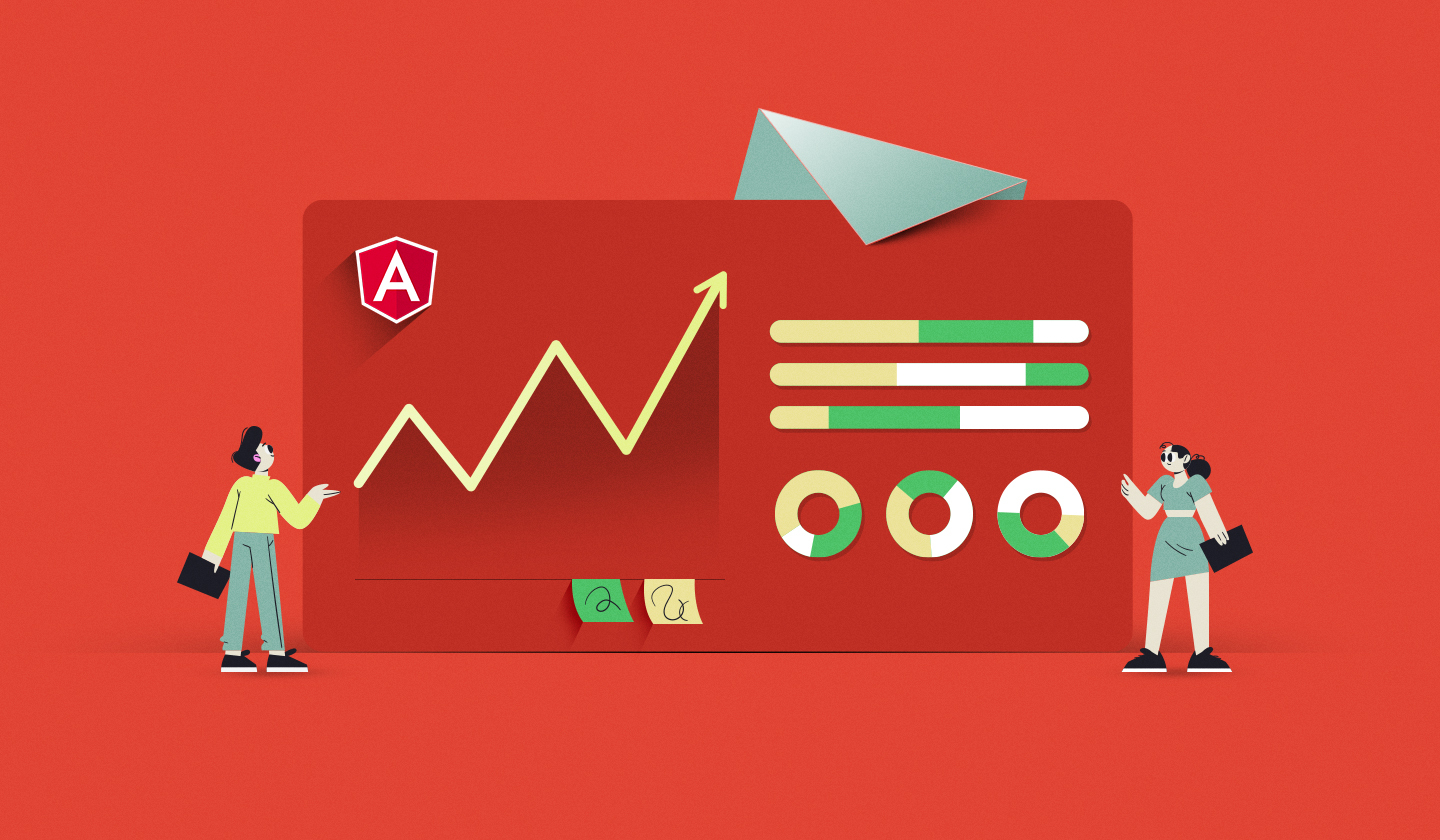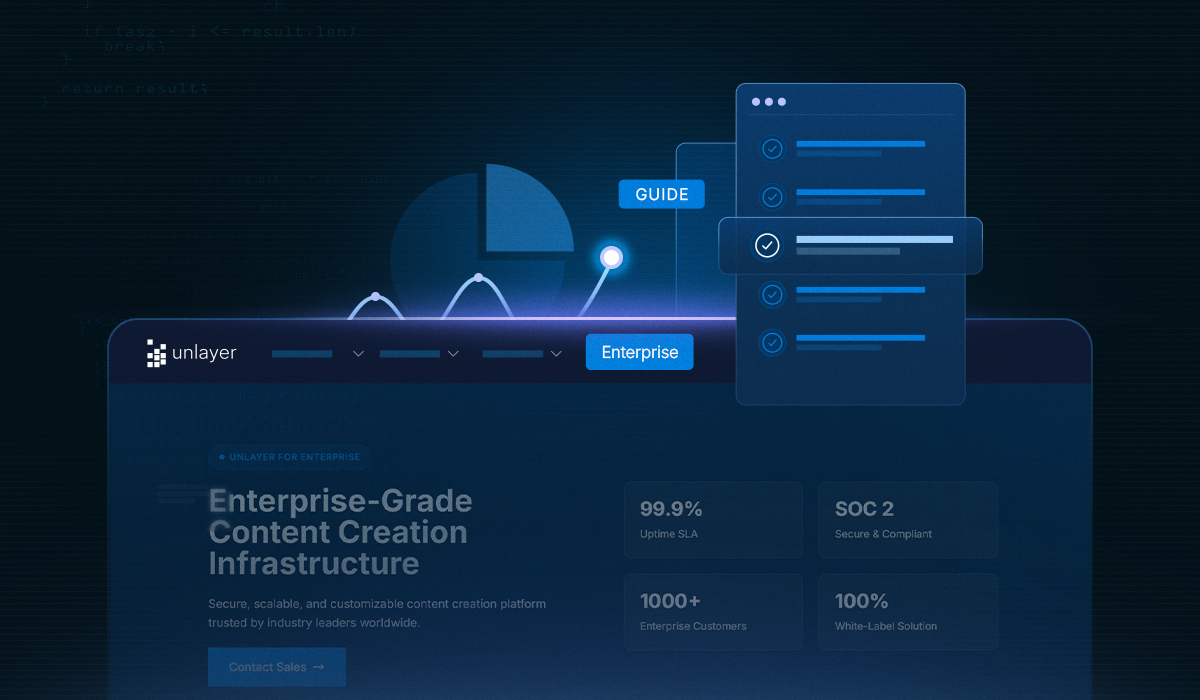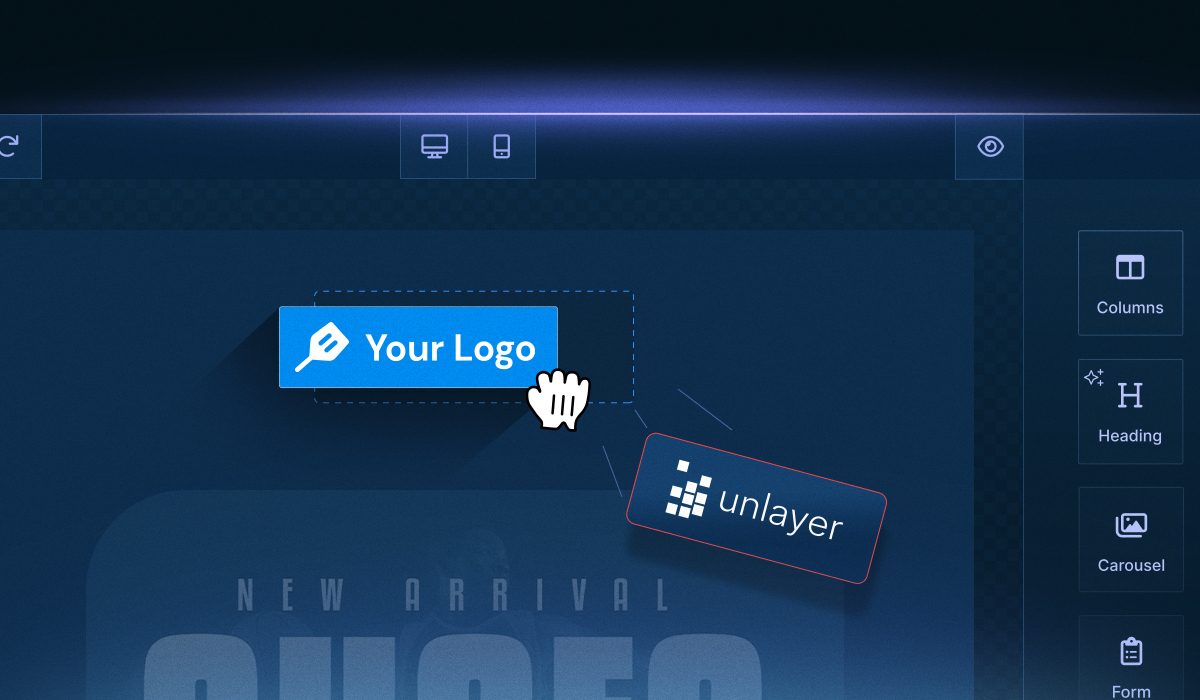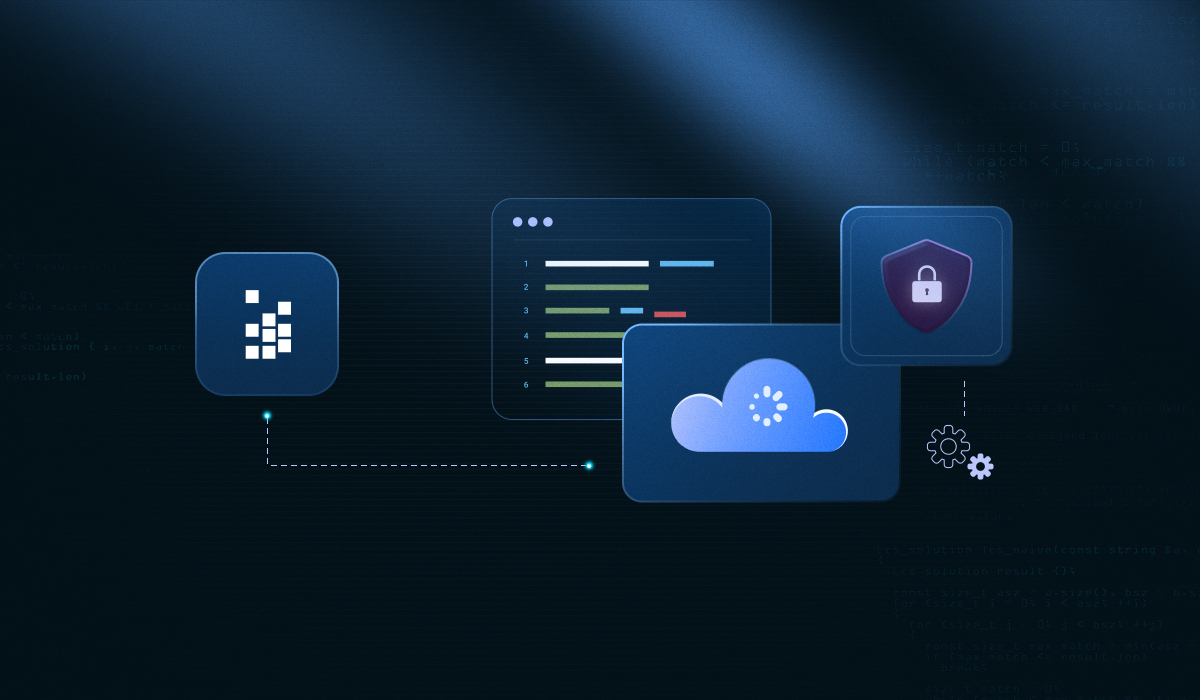In modern CRMs, public-facing platforms, or any web application, performance can make or break user experience, especially in dynamic, component-heavy Angular apps.
When building or embedding an Angular email editor, performance optimization becomes critical. Editors involve frequent DOM updates, complex data structures, and rich media content—all of which can slow down your app if not handled efficiently.
But here’s the twist: what if you didn’t have to worry about performance optimization at all?
Instead of spending weeks fine-tuning Angular code, you can integrate a purpose-built, performance-optimized editor like Unlayer.
In this blog, we’ll explore why Angular performance optimization matters in email editors, common pitfalls developers face when building an editor from scratch, tips to resolve those, and how Unlayer solves these challenges out of the box, so you can focus on what actually matters: creating great emails.
Why Angular Performance Optimization Is Crucial in Email Editors
Email editors aren’t simple text inputs. In fact, they’re complex interfaces packed with real-time editing, drag-and-drop functionality, dynamic content blocks, and media handling.
In Angular apps, this level of interactivity can quickly introduce performance issues if not handled carefully.
Some common challenges include:
1. Laggy UI with large or complex emails
As emails grow in structure and content, frequent re-renders and deep nesting can slow down the interface, especially without efficient change detection.
Picture an end-user building complex emails with multiple sections, such as banners, product grids, footers, and conditional blocks.
Each interaction—like adding or rearranging a section—can trigger full component tree re-renders, leading to noticeable performance degradation. On lower-end devices or less capable browsers, this lag becomes even more pronounced, turning what should be a seamless editing experience into a frustrating one.

Source: Pinterest
2. Slow DOM rendering
Angular encourages modular design, but nesting components too deeply (e.g., a SectionComponent > RowComponent > ColumnComponent > TextBlockComponent) can slow down rendering.
Imagine rendering a 10-section newsletter, each with multiple rows and columns—without optimization, the DOM churn becomes very real.
3. Bloated bundle size
Developers often stitch together multiple third-party libraries (drag-and-drop, rich text editors, image handlers, etc.) to build custom editors.
This balloons your bundle size. A 5MB+ bundle leads to longer load times and sluggish runtime performance, especially on mobile or in poor network conditions.
User expectations: drag-and-drop should feel instant
What makes performance even more critical is end-user expectations. When you drag a content block, it better snap right into place. When you type in a text field, it should respond without delay.
A sluggish editor breaks flow and frustrates users, especially marketers and non-technical users who just want to build emails fast.
That’s why optimizing performance isn’t just a backend concern; it’s core to the success of any embedded editor.
5 Common Angular Performance Bottlenecks in Custom Email Editors
Building a custom email editor in Angular might seem straightforward at first, but under the hood, many common coding patterns can quietly chip away at your app’s performance.
Read More: When to Build vs. When to Buy an Embeddable Content Builder
Here are some frequent pitfalls developers encounter:
1. Overuse of two-way binding ([(ngModel)]) in nested components
While convenient, excessive two-way binding, especially in deeply nested editor layouts, can trigger unnecessary change detection cycles.
For example, binding form fields inside every content block or row can quickly spiral into a performance bottleneck as Angular constantly checks for updates across the entire tree.
2. Inefficient change detection strategies
Relying on Angular's default ChangeDetectionStrategy.Default means every change in state, no matter how small, can prompt a full re-evaluation of your component tree.
In an editor with hundreds of movable or editable elements, this can severely impact responsiveness unless ChangeDetectionStrategy.OnPush is used strategically.
3. Memory leaks from dynamic content
Editors often allow users to add/remove content blocks on the fly.
Without proper cleanup (e.g., unsubscribing from observables or detaching event listeners), your app can accumulate memory leaks over time, slowing things down and even causing crashes during long editing sessions.
4. Inefficient use of third-party libraries
Adding multiple libraries for WYSIWYG editing, drag-and-drop, media upload, and preview functionality can bloat your bundle and introduce redundant functionality.
Worse, if these libraries don’t play well with Angular’s lifecycle, you may find yourself debugging integration issues rather than building core features.
5. Manual implementation of complex editor features
Custom-building common editor functionality, like drag-and-drop layouts, prebuilt blocks, mobile responsiveness, and content sanitization, adds significant complexity.
These features are performance-sensitive by nature, and even minor inefficiencies can result in a sluggish or unresponsive UI.
5 Best Practices to Optimize Angular-Based Editors
If you're set on building a custom email editor in Angular, performance needs to be a core part of your development strategy from day one.
Below are some proven best practices to keep your editor fast, efficient, and responsive:
1. Use OnPush change detection strategy
By default, Angular checks every component in the tree when change detection runs. Switching to ChangeDetectionStrategy.OnPush tells Angular to only re-evaluate a component when its inputs change, drastically improving performance in editors with deeply nested structures.
2. Lazy-load editor modules
Don’t load the editor and all its dependencies upfront. Lazy-load editor-specific modules so the editor is only loaded when needed—saving initial load time and improving perceived performance for users not actively using the editor.
3. Optimize bundle size with Esbuild or Angular CLI
Use tools like esbuild, Angular CLI’s --prod flag, or custom Webpack configurations to minify and tree-shake unused code. This is especially important when working with large third-party libraries common in custom editors.
4. Use trackBy in *ngFor loops
When rendering dynamic lists—such as rows, blocks, or content sections—use trackBy to avoid full DOM re-renders when only a single item changes. This small addition can significantly reduce rendering overhead in block-based layouts.
5. Profile with Angular DevTools & Chrome performance tab
Don’t guess—measure. Use Angular DevTools to inspect change detection cycles and Chrome’s Performance tab to identify long tasks, scripting bottlenecks, or layout thrashing. Regular profiling helps you stay ahead of hidden issues before they impact real users.
Or… Skip All That with Unlayer: A Performance-Optimized Email Editor
You could spend hours fine-tuning change detection, refactoring nested components, and trimming your bundle size. Or you could simply embed a solution that already does all the heavy lifting for you.
Unlayer is a battle-tested, embeddable email editor designed for speed, flexibility, and seamless integration with Angular apps. Instead of building and optimizing from scratch, you can plug in a fully functional editor that's already performance-optimized.
Here’s what makes Unlayer a no-brainer for Angular developers:
1. Lightweight & modular
Unlayer handles complex editor logic internally, so you’re not bloating your Angular app with unnecessary scripts or dependencies.
2. Drag-and-drop UX that just works
The editor is engineered for responsiveness. Whether you're dragging in a text block or rearranging layouts, interactions are buttery-smooth—no lag, no flicker.

3. Mobile-responsive output
All email designs built with Unlayer are responsive by default, eliminating the need to manually configure mobile breakpoints or write media queries.
Plus, the editor includes a live device preview, allowing you to see exactly how your emails will appear on desktops, tablets, and phones—all in real time as you design.

4. Prebuilt & custom tools
Choose from a rich library of prebuilt content blocks or create your own using Unlayer’s custom tools. Add only what you need and keep your app lean.

And if you need reusable design components, Unlayer supports custom blocks, which your team can pre-design and make available for end-users to drag and drop. This not only streamlines content creation but also ensures brand consistency across every email.

5. Advanced customization options without sacrificing speed
Easily match the editor’s UI to your brand without touching core performance. Customize fonts, colors, block styles, appearance, editor behavior, and content settings—with zero tradeoff in speed.
🚀 Ready to See Unlayer in Action?
👉 Book a Free Demo Now and see how it fits your workflow in real time.
Up next, let’s look at just how easy it is to integrate Unlayer with your Angular project.
Easy Integration with Angular: Just Plug and Play
Embedding Unlayer into your Angular app is as seamless as it gets. With the official Unlayer Angular Component, you can integrate a fully functional, performance-optimized email editor with just a few lines of code.
💡 Pro Tip: Running into issues while embedding Unlayer in your Angular app? Don’t worry—we’ve got you covered.
👉 Read: Angular Editor Development: Common Pitfalls & How to Fix Them to troubleshoot quickly and keep building without roadblocks.
Unlayer gives you everything you need to make the editor truly your own:
Custom templates – Load predefined layouts to give users a head start.
Custom tools – Build and inject your own content blocks using the custom tools
Callbacks & events – Hook into design updates, export actions, and editor events for full control.
You get a fast, customizable, and production-ready email editor—without the headache of performance tuning or maintaining complex editor logic yourself.
Final Thoughts
Building a custom email editor in Angular demands thoughtful engineering—and without proper Angular performance optimization, even the most feature-rich editor can fall short on usability. From laggy drag-and-drop interactions to bloated bundles, the performance risks are real.
But the good news? You don’t have to solve it all yourself. With Unlayer, you get a plug-and-play, performance-optimized editor that’s ready to scale with your app. So, you can focus on delivering great email experiences, not debugging them.
Frequently Asked Questions (FAQs) About Angular Performance Optimization
1. Why is performance optimization critical in Angular email editors?
An Angular-based email editor involves dynamic content, drag-and-drop interactions, and nested UI components.
Without proper strategies (like OnPush, lazy loading, or trackBy), the editor can lag, especially on low-end devices. Opting for optimized solutions reduces re-renders, latency, and bundle bloat.
2. Is using [(ngModel)] bad for editor performance?
Not inherently, but in deeply nested structures (like blocks within rows), excessive two-way binding leads to frequent change detection cycles, slowing down the UI. It's better to limit [(ngModel)] and use reactive forms or OnPush to manage change detection.
3. How much does lazy loading help for email editors?
Immensely. Lazy-loading editor modules ensures users don’t download heavy editor code until they need it, improving initial load times and reducing memory usage. Many teams use Angular’s lazy-loading with standalone components or routes to optimize modular performance.
4. Can third-party libraries impact editor performance?
Absolutely. Stacking rich text editors, drag-and-drop tools, image services, and more can lead to heavy bundles and runtime conflicts. Periodically profiling your bundle with tools like source-map-explorer or Chrome DevTools helps identify and remove or lazy-load unused libraries.
5. How do I detect performance issues during development?
Use tools like Angular DevTools and Chrome’s Performance tab to visualize change detection cycles and long-running tasks. Running ng build --prod --source-map && source-map-explorer also helps identify oversized dependencies or modules.
6. Is building a custom editor worth it compared to embedding one like Unlayer?
Building from scratch demands careful performance tuning across numerous concerns—change detection, cleanup, DOM efficiency, and bundle size. Embeddable solutions like Unlayer are optimized internally for these issues, letting you skip the complexity and focus on content creation instead.