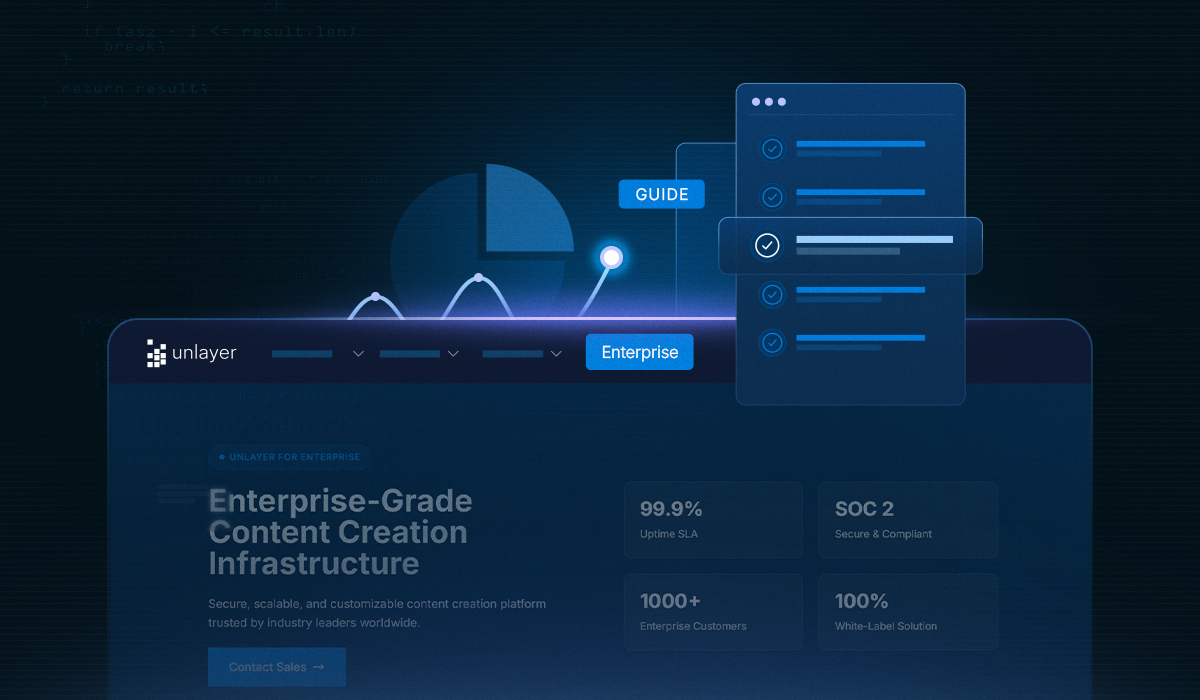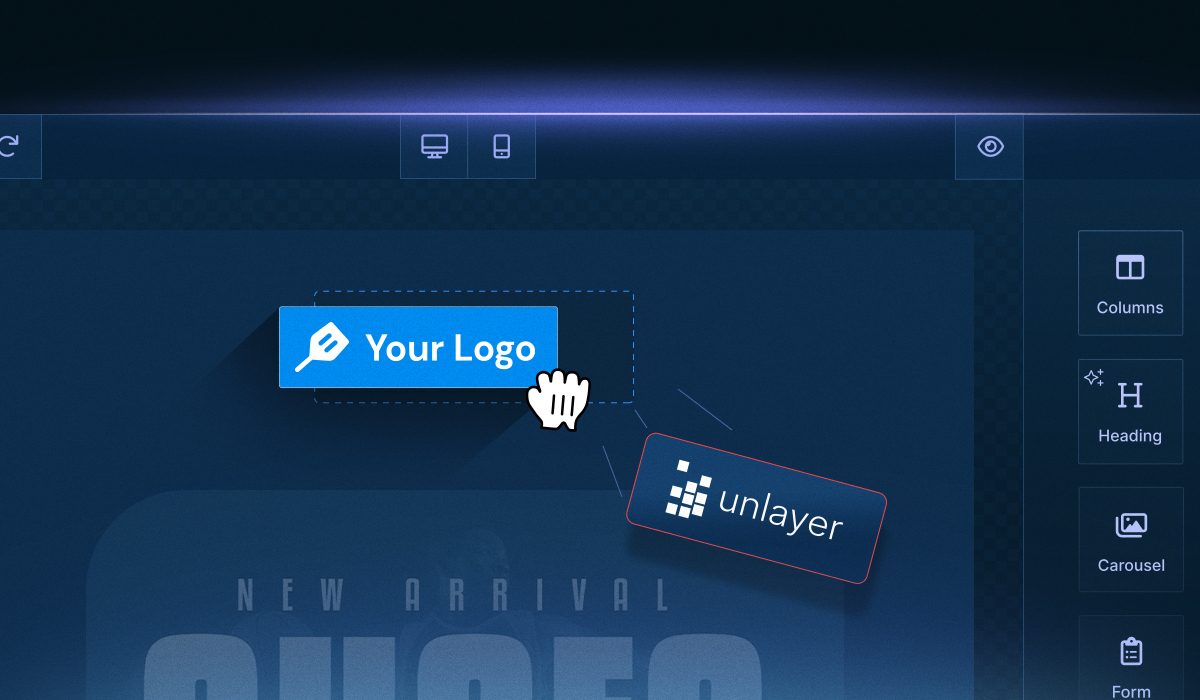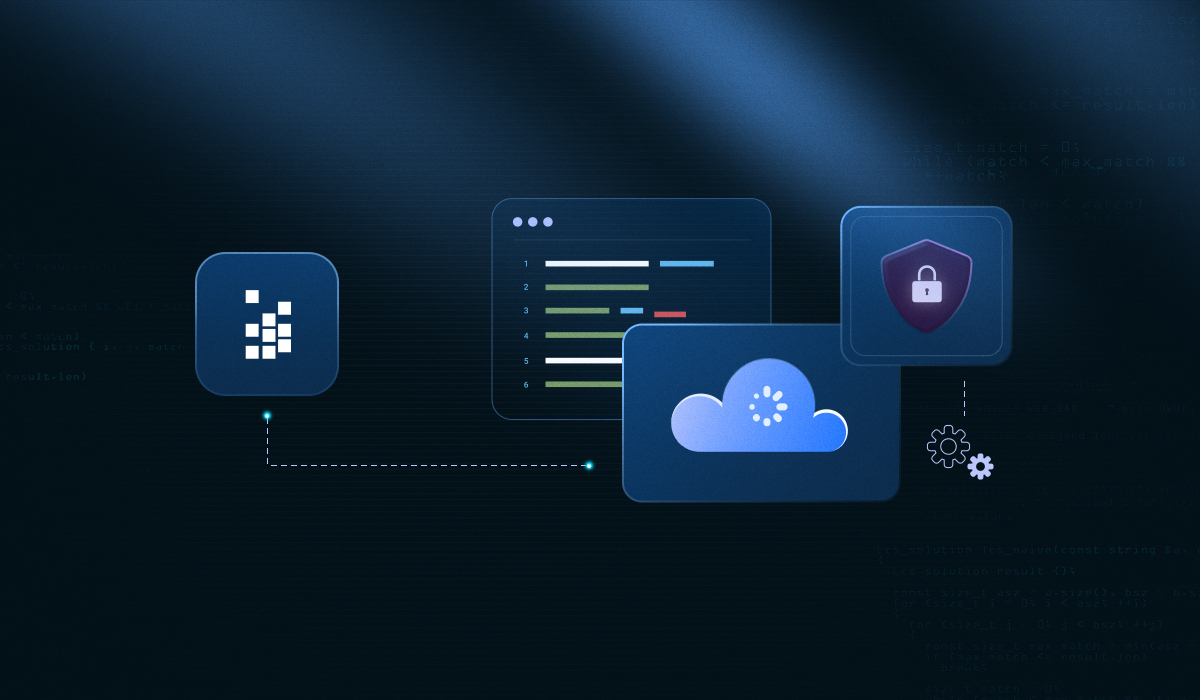If you’re running a growing SMB, you’ve probably felt the gap between your design tools and your marketing stack.
Your team creates great-looking emails or landing pages, but getting those designs to sync with your CRM or automation platform often turns into a messy, manual process.
That’s exactly where Unlayer makes a difference. It's a plug-and-play solution that SMBs can integrate seamlessly into their CRMs and marketing tools, creating stunning, on-brand content.
This not only saves time but also reduces errors and keeps every campaign consistent across different touchpoints.
In this guide, we’ll break down how SMBs integrate Unlayer into their existing tech stack, explain why it matters for workflow efficiency, and outline the tools, steps, and best practices that make the integration smooth.
Why SMBs Should Care About Integrating Unlayer with CRMs & Marketing Tools
For many SMBs, the biggest challenge isn’t creating excellent content; it’s connecting the dots between where that content is built and where it’s used.
When design tools, CRMs, and marketing platforms operate in silos, teams spend hours exporting files, copying HTML, or manually updating templates across systems.
The result?
Slower campaign rollouts,
inconsistent branding,
and missed personalization opportunities.
Integrating Unlayer changes that. By connecting your design environment directly with your CRM and marketing tools, every email or landing page becomes instantly actionable.

Marketing teams can launch campaigns faster.
Sales teams can access customer-ready assets in real-time.
Brand consistency remains intact across every message.
For SMBs, Unlayer essentially bridges creativity and execution, allowing your tools to work together so your team can focus on what truly matters: engaging customers and growing your business.
Defining the Scope: CRMs, Marketing Tools & Unlayer
Before diving into the how, it helps to understand the what, specifically, what kinds of systems Unlayer connects with and how those integrations support SMB workflows.
What we mean by CRMs and marketing tools
When we talk about CRMs, we’re referring to platforms like HubSpot, Salesforce, Zoho, or Pipedrive, tools that help SMBs manage leads, track customer interactions, and automate sales pipelines.

Marketing tools, on the other hand, include email marketing platforms like Mailchimp or Brevo, marketing automation systems like ActiveCampaign, or all-in-one growth tools that handle campaigns, analytics, and customer engagement.

Each plays a vital role, but their true power is revealed when they’re connected, so your design, customer data, and marketing efforts flow seamlessly together.
Related: How CRMs & Marketing Automation Tools Use Embedded Builders
How Unlayer fits into this ecosystem
Unlayer isn’t just a design tool; it’s a flexible email, page, popup, and document builder that integrates into your existing tech stack.
Its drag-and-drop editor makes creating responsive content easy, while merge tags let you personalize content directly using CRM data (like names, companies, or preferences).
You can also create custom tools and blocks to match your brand's style or campaign type, allowing your marketing team to launch consistent, data-driven campaigns without constantly relying on developers.
Why flexibility matters for SMBs
Not every SMB uses the same tools or has the same level of technical support. Some might embed Unlayer directly into their product or CRM, while others might connect it through APIs.
The key is flexibility: Unlayer adapts to your setup, rather than forcing you into one. That’s what makes it a strong fit for small and mid-sized businesses, as it is scalable, customizable, and simple enough to implement without an IT overhaul.
Pre-Integration Checklist for SMBs
Before connecting Unlayer with your CRM or marketing tools, it’s worth pausing for a quick check.
A little prep ensures the integration goes smoothly, saves you from technical snags, and helps your team hit the ground running.

1. Confirm technical readiness
Start with the basics. Does your CRM or marketing platform support API connections or embed options?
You’ll need admin access (or assistance from someone who has it) to set permissions, generate API keys, and verify that your account allows integrations.
Also, ensure that your Unlayer account is properly configured, including allowed domains, team roles, and any custom templates you plan to use across systems.
Related: APIs and SDKs: What’s the Difference & When to Use Them?
2. Get business-side alignment
Before plugging things in, align your marketing and sales goals. Ask:
What types of campaigns will we run after the integration?
Who needs access to Unlayer-designed templates?
How will these assets flow into CRM segments or automation workflows?
When teams are on the same page, the integration becomes more than a tech upgrade; it turns into a strategy upgrade.
3. Define integration goals
SMBs often benefit from defining one or two clear goals first instead of trying to automate everything at once. Examples include:
Syncing customer data from your CRM to personalize email campaigns.
Exporting Unlayer-designed templates directly into your email marketing tool.
Using CRM triggers to send automated campaigns based on customer actions.
4. Prioritize security and access control
It’s easy to overlook, but permissions matter.
Ensure only authorized users can access integrated tools and that sensitive customer data is handled securely. If your SMB manages multiple brands or clients, consider security settings or role-based access, features that Unlayer supports natively.
Step-by-Step Guide: How SMBs Integrate Unlayer
Once your checklist is ready, it’s time to bring everything together.
Setting up Unlayer isn’t a complicated process. It just takes a few clear steps to get your editor up and running within your CRM, web app, or marketing tool.
Step 1: Add the JavaScript snippet
Start by adding the Unlayer JavaScript snippet to your web app. This snippet loads all necessary components to run the editor and provides access to its customization options.
<script src="https://editor.unlayer.com/embed.js"></script>Unlayer also provides official npm components for
Each comes with its own integration guide (links to which are provided above) and ready-to-use code samples, allowing you to drop them directly into your component setup with minimal effort.
Step 2: Add a container for the editor
Next, create a blank container (a simple <div>) in the part of your app or page where you want the Unlayer builder to appear.
<div id="editor-container"></div>Pro tip: Give this container enough space, at least 1024px wide and 700px high, so the editor has room to display properly on all screen sizes.
This small setup step ensures your team and users get a full, responsive editing experience.
Step 3: Initialize the editor
Now comes the exciting part: initializing the editor inside your container.
unlayer.init({
id: 'editor-container', // ID of the container created in previous step
projectId: 1234, // Add your project ID here
displayMode: 'email', // Can be 'email', 'web' or 'popup'
});This is where you can start tailoring Unlayer to your SMB’s workflow. When you initialize, you can:
Set your default locale (e.g., language and region)
Pass user information for personalized editing experiences
Define merge tags (& dynamic content) that connect directly with CRM data
Add custom blocks, fonts, or tools to align with your brand style
Essentially, you’re configuring how Unlayer behaves inside your app, giving your team complete creative control without touching the code every time.
Step 4: Deploy to production
Before you hit ‘go live,’ there are two final must-dos:
Add your domain(s) to the Allowed Domains list in your Unlayer project settings. This ensures only approved environments can use your editor.
Pass your project ID when initializing the builder in production.
Once that’s done, your Unlayer integration is ready for action. Your team can design, personalize, and push campaigns directly through your CRM or marketing tool with no manual hand-offs.
Common Integration Challenges & How to Overcome Them
When integrating Unlayer with your CRM or marketing tools, especially for SMBs, things usually go smoothly, but you might run into a few hurdles. Recognising them upfront helps you stay ahead and avoid time drains.
Below are common challenges along with pragmatic fixes and framework-specific troubleshooting guides.
1. Initialization and setup complexity
Challenge:
Whether you're embedding Unlayer in a simple web app or a framework like React, Angular, or Vue, improper initialization is a frequent stumbling block.
For example, in your React app, you might put everything into a single file or fail to modularise the editor, which leads to maintenance nightmares.
Fix:
Use a dedicated component or module for the editor. In React, for instance, embed Unlayer inside its own component rather than spreading logic across the app.
Also, ensure your config (projectId, display mode, version, customJS, etc.) is isolated and clearly defined.
Related: Troubleshooting Common Issues When Embedding Unlayer in React
2. Feature-mismatch or missing features (AMP, carousel, custom tools)
Challenge:
It’s frustrating when you expect an AMP Carousel block to work, or your custom design block disappears in production. These often stem from missing flags (e.g., amp: true) or version mismatches.
Fix:
Enable the appropriate feature flags during initialization (for AMP, custom blocks, etc.).
Lock the editor version for production (e.g., use a stable version instead of the latest) to avoid unexpected regressions. Read More: Version Management
When creating custom tools, ensure they’re publicly hosted and properly registered. Without this, they might appear in the editor UI but fail in exports.
Related: 6 Common Vue Email Builder Issues and How to Avoid Them
3. Domain and license issues in production
Challenge:
Everything may work perfectly in your local dev environment, yet once you go live, the editor shows a watermark, or features are missing.
Often the culprit: your production domain isn’t authorised.
Fix:
Whitelist your actual production domain in the Unlayer console (Settings → Deployment → Allowed Domains) before launch. This ensures that the full paid plan features unlock properly.
Related: Angular Editor Development: Common Pitfalls & How to Fix Them
🚀 Scalability & maintainability for SMBs
Challenge:
For SMBs, it’s easy to implement a quick integration, but the setup tilts into chaos when your templates, team, or volume grow. Custom blocks, multiple brands, and international locales all add complexity.
Fix:
Keep your Unlayer setup modular and documented: separate brand templates, block libraries, and global config.
Use versioning and change control: lock stable editor versions, document changes to custom tools or blocks, and always test before production.
Build a governance process: who can modify templates, who can publish, and how changes flow into your CRM/marketing system. This keeps your stack clean as you scale.
The Bottomline
Integrating Unlayer into your CRM and marketing tools isn’t just about convenience; it’s about creating a unified workflow that scales with your SMB.
When your designs, data, and campaigns move together, every part of your marketing becomes faster, more consistent, and easier to manage.
This guide walked you through how SMBs integrate Unlayer, from setting up the editor to troubleshooting and optimizing for long-term growth. Whether you’re embedding it in a web app, connecting it to your CRM, or using a marketing automation tool, Unlayer gives you the flexibility to do it your way.
Ready to integrate Unlayer?
Start by exploring the Unlayer documentation for setup guides and API references.
Or
Book a demo to see how Unlayer can plug directly into your CRM and marketing tools.
Frequently Asked Questions (FAQs) About SMBs Can Integrate Unlayer
1. Can Unlayer connect with any CRM or marketing platform?
Unlayer supports most CRMs and marketing tools. Popular platforms like HubSpot, Salesforce, and Mailchimp are commonly used; however, it’s always a good idea to verify compatibility with your specific tool.
2. Do SMBs need coding experience to integrate Unlayer?
For end-users (such as marketers and designers), no coding knowledge is required. However, advanced features like custom blocks, merge tags, or embedding in web apps may require familiarity with JavaScript or frameworks such as React, Angular, or Vue.
3. How can SMBs manage multiple brands or campaigns in Unlayer?
Unlayer lets you create and organize separate templates, custom blocks, and brand assets in its default file storage or custom file storage. This helps SMBs maintain consistent branding across different campaigns or client projects while keeping templates easy to manage and update.
4. Does integrating Unlayer affect email deliverability?
No, the integration itself doesn’t impact deliverability. However, it’s essential to ensure that exported HTML is clean, responsive, and aligned with the best practices of your email platform to maintain inbox performance.
5. Can workflow automation be set up between Unlayer and CRMs?
Yes. You can configure Unlayer to automatically push designs into campaigns, populate merge tags with CRM data, or trigger emails based on customer actions, making your marketing workflows more efficient.
6. How secure is customer data when using Unlayer?
Unlayer enforces enterprise-grade security measures like SOC 2 Type II certification and role-based access. SMBs should also follow CRM-specific security practices and restrict integration access to authorized team members only.
7. What are common troubleshooting tips for SMBs?
Typical issues include initialization errors in frameworks such as React, Angular, or Vue, missing custom blocks, or domain configuration errors. Unlayer provides framework-specific troubleshooting guides to help resolve these efficiently.
8. Is integrating Unlayer cost-effective for SMBs?
Yes. By reducing manual design work, eliminating repetitive hand-offs, and streamlining campaign creation, Unlayer saves both time and resources, making it a scalable solution for small and midsize businesses.
Related: When to Build vs. When to Buy an Embeddable Content Builder